
Sometimes a single configuration can mess with your entire surveillance system's functionality. Zeroing down the exact cause can be very time-consuming. If you have a misconfigured NVR or DVR recorder and want to correct it, but don't know what setting is the culprit, you can use the "DEFAULT" feature to reset the digital video recorder back to factory settings.
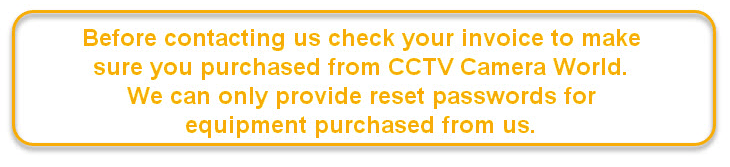
Below is a step by step guide on how to reset or default your video recorder back to factory settings. Please keep in mind the only settings that are not reset by this method are the user accounts. If you have configured custom usernames and passwords on your reorder, they will still remain intact. If you have forgotten your password, then please request a reset password by submitting a quick email using our online contact form. Be sure to provide your Order Number, and the Full Name the order was placed under; without this information we cannot provide a reset password.
Most importantly, the recorder will reset back to a display resolution of 1280x1024. If your monitor does not support this resolution, then you will see a blank screen or no video screen after you reset the NVR. Please check with your monitor manufacturer whether it supports the 1280x1024 resolution.
Step 1: Navigate to the Default Setting
Go to your NVR or DVR physically by being in front of it, and using the USB mouse attached to it log into the recorder using the admin account.
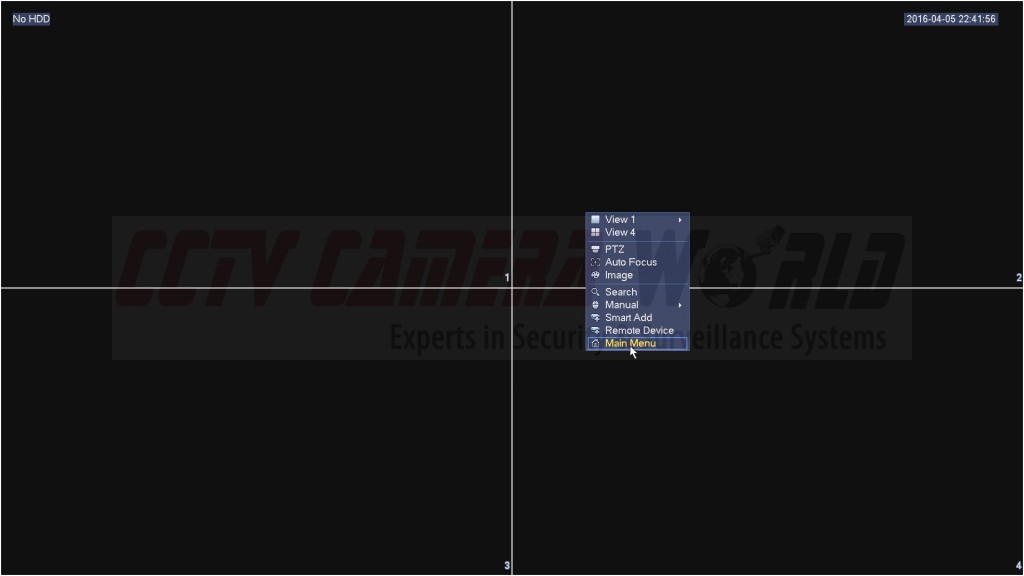
Right-click on the screen and select "Main Menu".
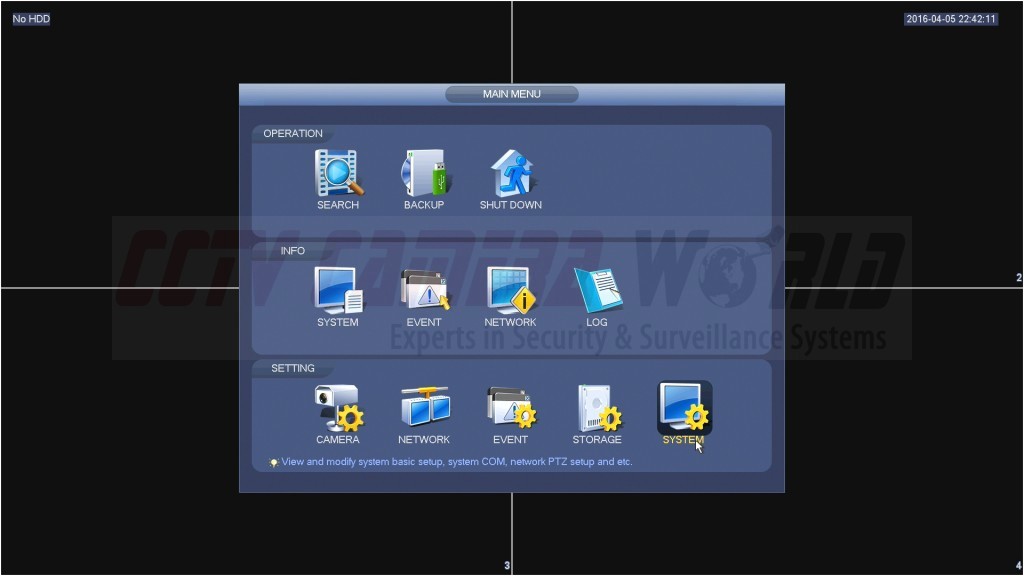
Select "System" from the Main Menu under Setting.
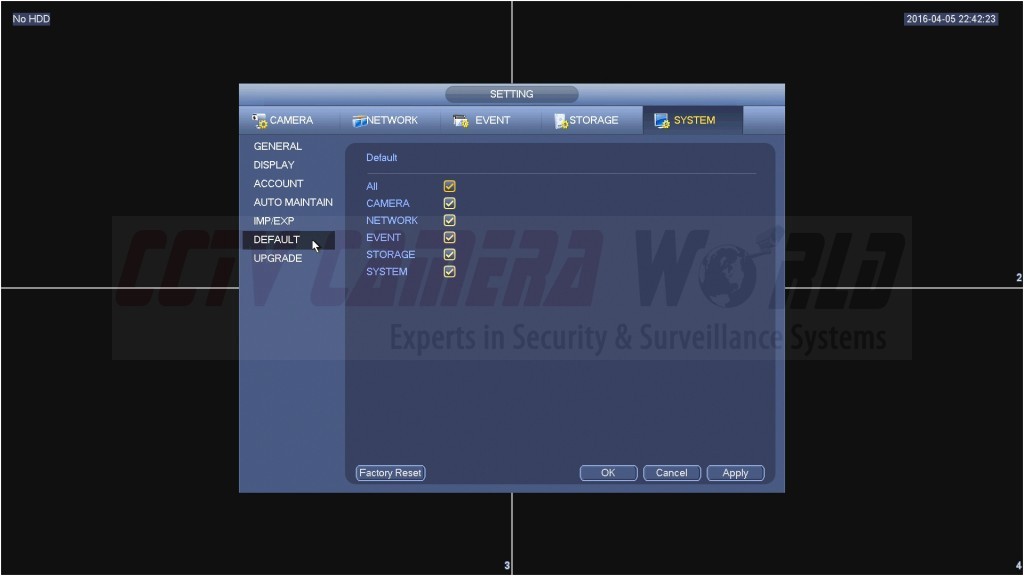
Select "Default" on the left hand column.
Step 2: Reset your NVR
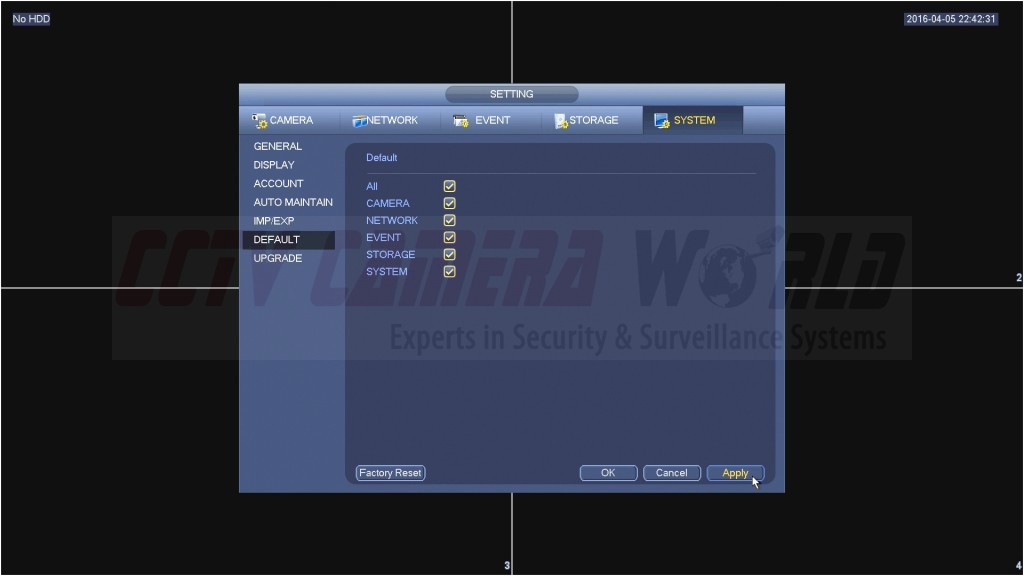
Make sure all the boxes are checked as depicted in the above picture. You can select all by checking the box for "ALL". Then click "Apply".
Step 3: Configure Your Display Properties
After reset, the security DVR or NVR will reset its display resolution to 1280x1024. To put it back to 1080P follow the steps below:
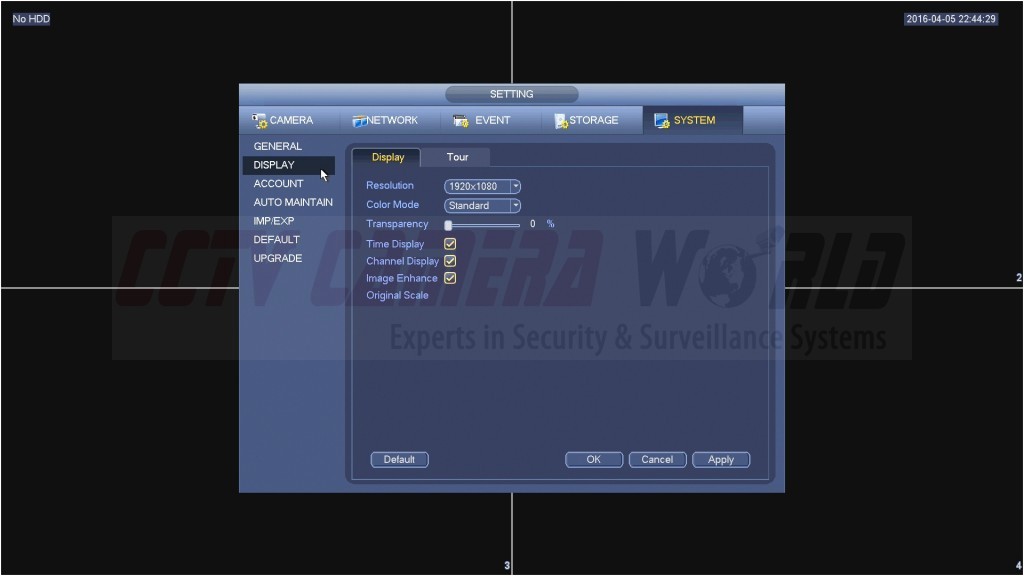
Select "Display" on the left hand side.
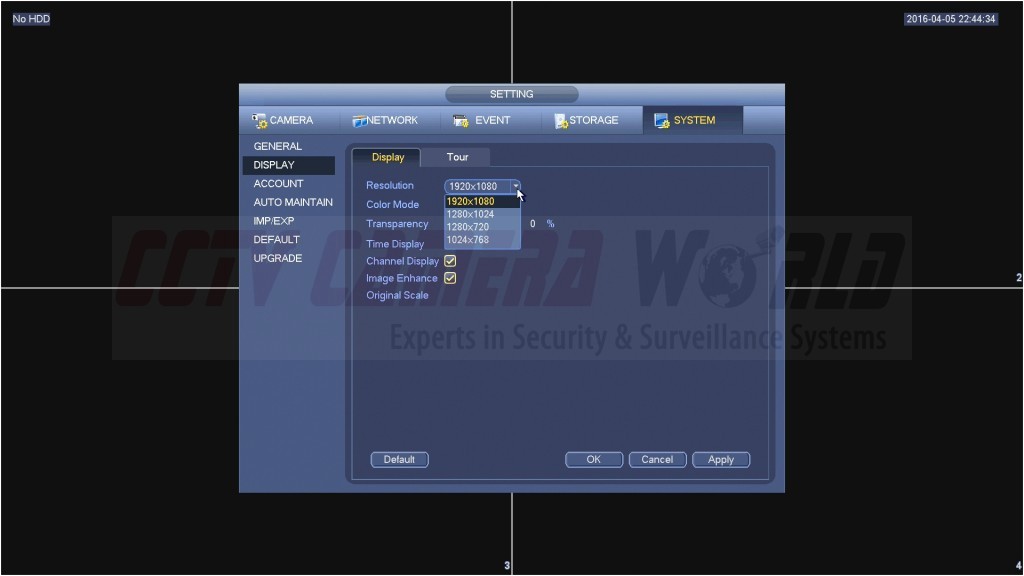
Click on the drop-down box next to "Resolution" and set it to 1920x1080 for 1080P, or a different desired resolution. Then click "apply".
Your NVR is now returned to its default settings. You can continue to configure the device for your own needs.

