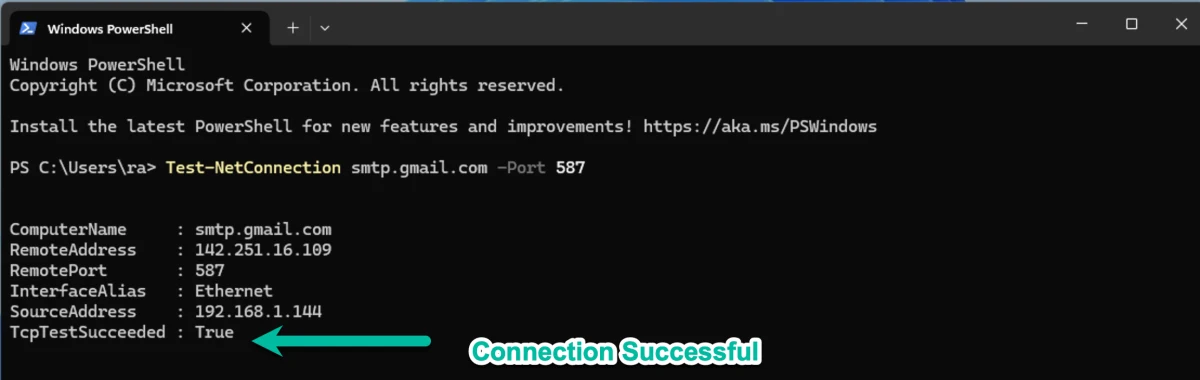How to Set Up an App Password in Gmail

Online account and information security has become the utmost priority of businesses in the wake of rampant hacking that led to leaks of sensitive data. Over the years, Google and other websites have added several security features to Google and Gmail accounts to increase security. Not only is it for security purposes to reduce leaks and the subsequent fallout of having a leak occur, it’s also to prevent customers from being taken advantage of or scammed as well as reduce email spam. In this article, we’ll cover what additional security Google has implemented for customers, how to set them up, and how they relate to security camera systems.
Two Factor Authentication (2FA)
One of the steps that Google and many other sites have taken is implementing a technology called Two-Factor Authentication, or “2FA” for short. Two-factor authentication is aptly named as it adds another step, or factor, in order for a computer or device to access an account. 2FA works by requiring more than just a username and password to login to the account. For example, with Gmail, you’re typically required to provide a phone number to create an account, which was originally introduced to reduce spam. Now the phone number requirement has an additional benefit for two-factor authentication as it allows Google to send a text message for verification. Or if you have an Android smartphone with your account added, you can receive a direct notification for logging in.
Two-Factor Authentication is required to set up App Passwords in your Gmail account. We recommend following Google’s guide to enabling 2FA for your account.
https://support.google.com/accounts/answer/185839
In our video tutorial, we briefly show where to setup 2FA in your Google account. Without 2FA set up, you cannot follow the section below on creating an App Password.
App Passwords

Within the last few years, Google has also clamped down on third-party applications and software that use Google-hosted email accounts and servers. These third-party applications range from simple security camera systems sending automatic alerts with snapshots to complex spam and scam networks. In the past, you would be required to use your actual account password to allow third-party apps and software to access your Gmail account. Because of the potential for online account theft, abuse, and spam, Google developed a system called App Passwords. App passwords work by creating a 16-digit passcode that is unique and separate from the actual account credentials. These passcodes provide a secure way to access your Gmail account without using your real password.
How to set up an App Password for CCTV System Alerts
- Login to your Gmail account.
- Click your Account icon at the top right. The icon may be the first letter of your email or name, or it may be a small preview of your account picture if you have uploaded one.
- Click the Manage your Google Account option.
- Using the search bar at the top of the Google Account page, type in “app password”.
- In the Google Account search results, click the App passwords option.
- Enter a name for the App password under the “App name” field and click Create.
- Gmail will generate an app password that you can use to send email alerts from your security camera system or for use with a third-party app that requires access to your Gmail account.
- Copy and paste this app password into your NVR or DVR email settings page, or use it to login to the third-party app or software you’re attempting to set up.
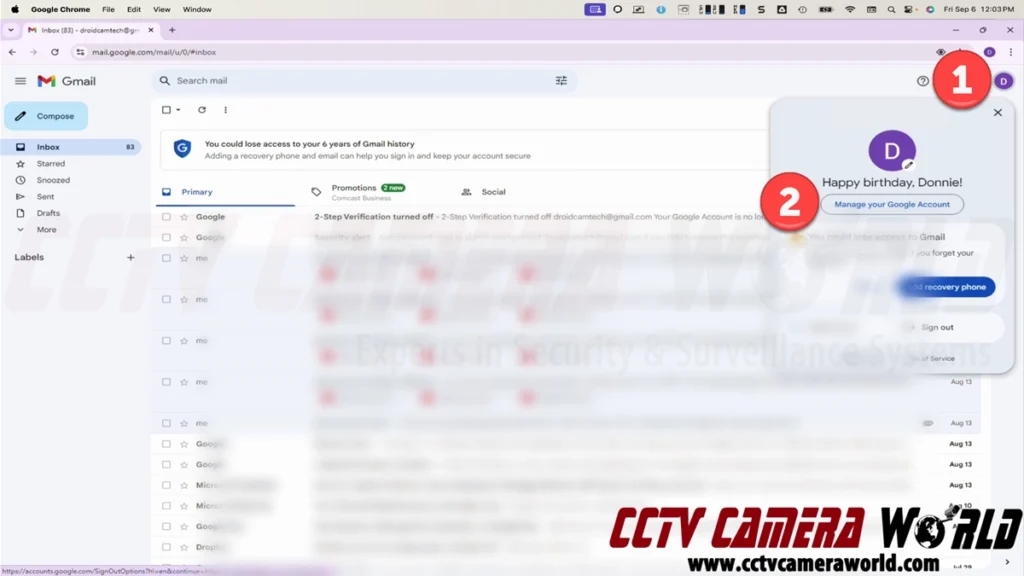
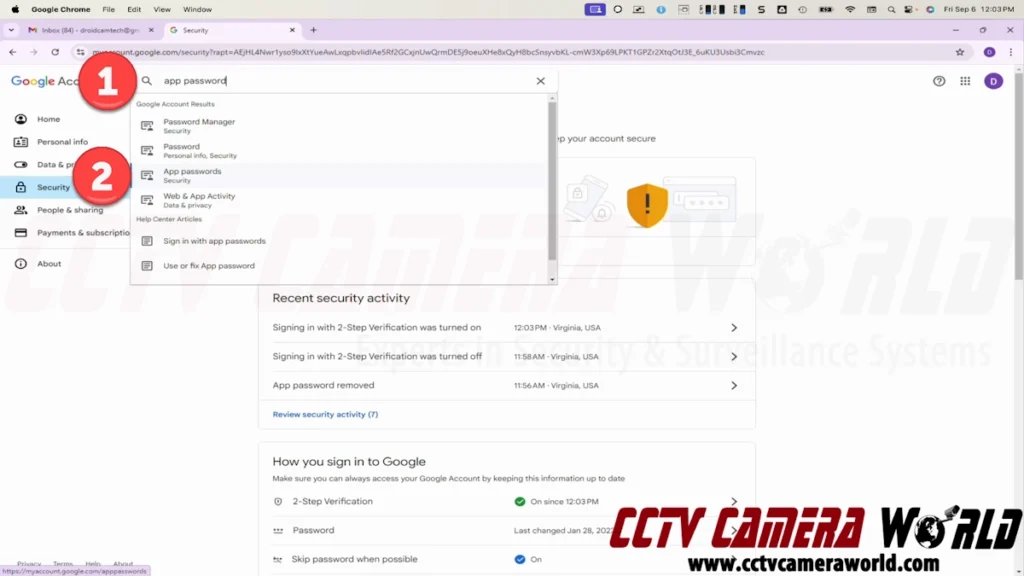
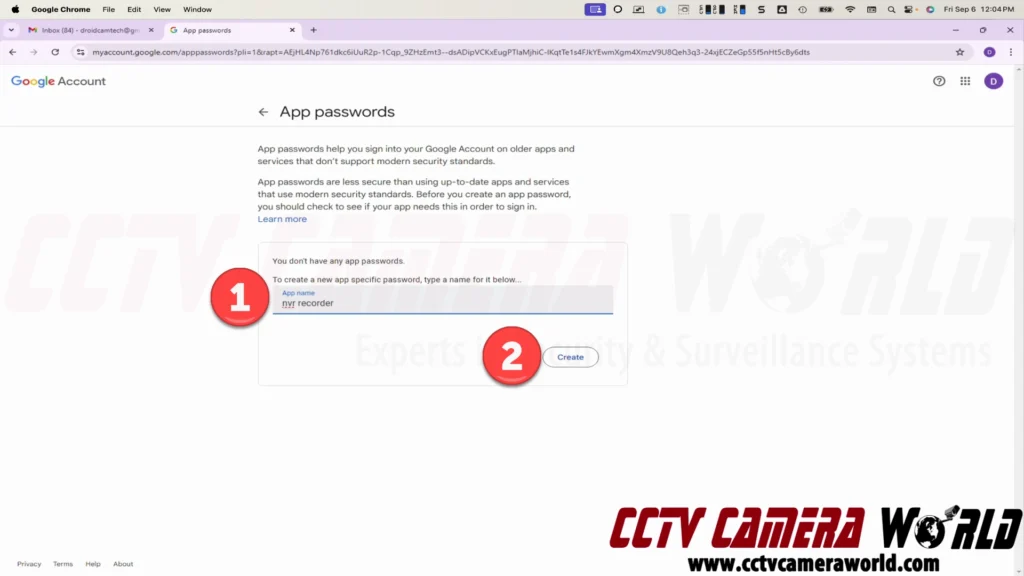

Troubleshooting: When Gmail App Passwords Are Not Working on NVRs or PoE Camera Systems
If you’ve followed the steps above and your Gmail App Password still isn’t working on your NVR or PoE camera system, don’t worry—this is a common roadblock. If you're sure you have correctly created an App Password and entered the settings correctly in your camera system setup, and email sending is still not working, you'll want to make sure your ISP is not the issue. You need to verify that your network and ISP actually allow connections on Gmail’s required SMTP port (587). This quick Windows test can help you confirm whether the problem is with your network connection rather than the App Password itself.
How to Test Gmail Port 587 on a Windows PC
Follow these steps to check if your network allows connections to Gmail’s mail server on port 587. This test will confirm whether the problem is with your App Password or with your ISP/network blocking the connection.
- Open PowerShell
- Click the Start menu and type PowerShell.
- On Windows 10, click Windows PowerShell.
- On Windows 11, click Windows Terminal and then choose PowerShell.
(You do not need administrator rights for this test.)
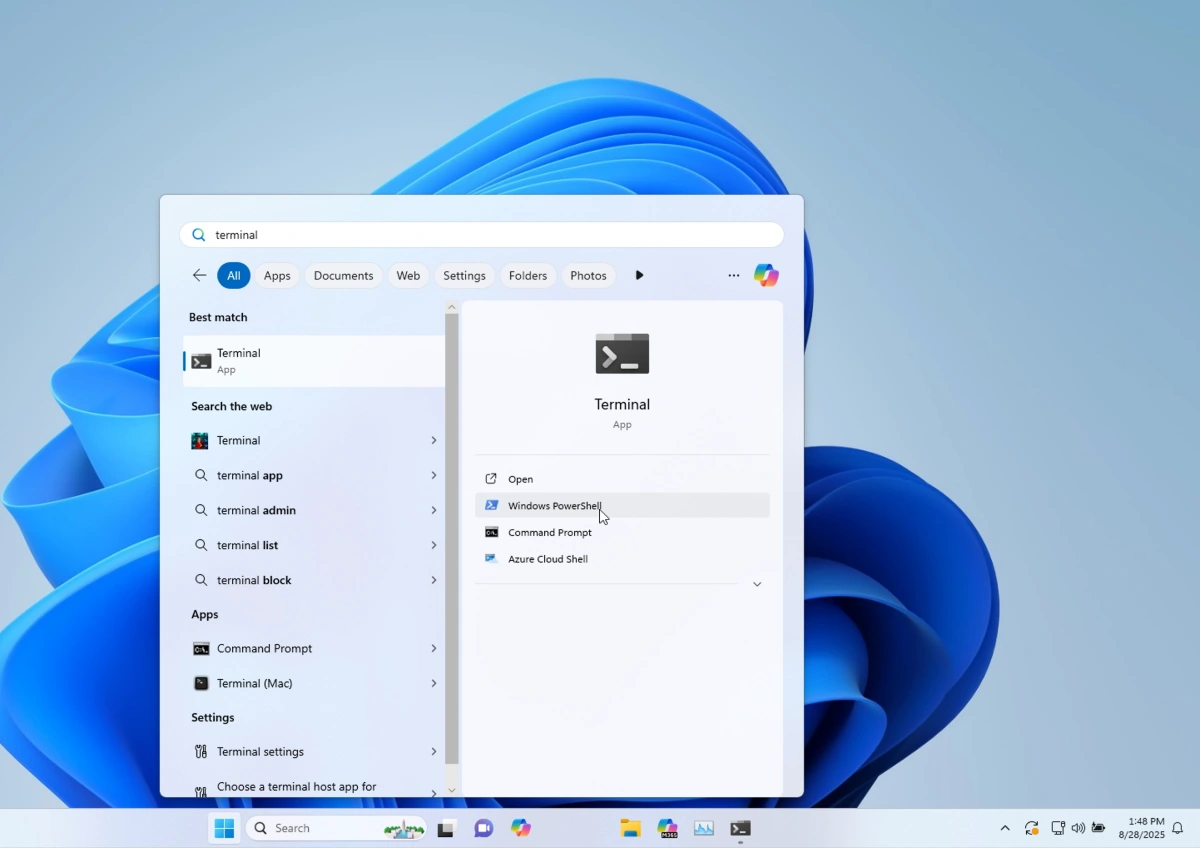
Where to run power shell in windows 11 from the start menu - Run the test command
In the PowerShell window, type the following command and press Enter:Test-NetConnection smtp.gmail.com -Port 587 - Check the results
PowerShell will display several lines of information. Look for the last line:TcpTestSucceeded : True- True = Your PC can reach Gmail on port 587. The issue is likely in your NVR’s settings (double-check App Password, username, and encryption).
- False or a timeout = Your ISP, router, or firewall may be blocking port 587. In this case, try another network or contact your ISP.