
How to Convert DAV to AVI

AVI and MP4 files are two of the most common video file formats for computers and smartphones. When you export video from an Avalonix Premium series security camera recorder, we recommend exporting the raw DAV file format for the best experience. Converting the file while exporting using your recorder, especially with larger files or over a computer network using the camera monitoring software, can result in fragmented files or failed exports. However, DAV files are not universally compatible, and converting them to the more usable formats makes it easier to share with authorities and watch the clips from all of your devices.
Fortunately, we have software that you can download and use to easily convert the exported DAV file from your NVR or DVR. It is called SmartPlayer and can be downloaded by clicking the image below or this link. The software is currently only available for Windows computers.
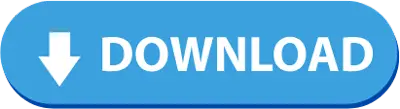
You can follow this guide as a stepwise written guide by following the instructions below, or jump to the tutorial video below.
- Download and install the SmartPlayer software. For help with this process, visit our How to Playback Video from an Avalonix NVR or DVR guide.
- Open the software and click the Open File button in the center or the Add button at the top left of it.
- Locate and navigate the Open File window to the location of your file on your computer or thumbdrive. Double-click the file, or click the file to highlight it and then click Open.
- The file will begin to automatically play. To ensure the conversion process is successful, pause the video by clicking the pause button in the center of the player.
- Click the toolbox icon at the bottom left of the software and click the Transcode option on the left.
- Tick the checkbox for the file you want to convert, also known as transcoding.
- By default, the transcode format may already be AVI or MP4. If it is not, click the drop-down menu and select either option. You are able to choose another file format if it's more useful for you.
- Click the Start Transcode button. The conversion time may range from seconds to several hours, depending on the file size and the speed of your computer.
- Unless you've changed the default location in the settings or have a non-standard Windows installation, you should normally find your file in "C:/SmartPlayer/Movies" after the conversion is complete.
Tutorial Video


