
How to Playback Video from an Avalonix NVR or DVR on a PC
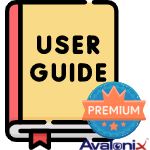
When you export video from an Avalonix Premium Series security camera recorder (NVR or DVR) using a thumb-drive connected to the recorder or using the camera monitoring software, we recommend exporting the raw DAV file format. The DAV file format retains metadata like date and time, as well as event data from motion detection or smart detection. Exporting raw video files also helps mitigate potential issues that may arise if you try to transcode or convert them during the process. The metadata makes it a lot easier to review the footage using the SmartPlayer software. We show how to download, install, and use the software to review footage from your security cameras. If you’re interested in using the software to convert files you’ve already downloaded, visit our How to Convert DAV to AVI or MP4 article. The software is currently only available for Windows computers.
Table of Contents
Download SmartPlayer
You can download the SmartPlayer software by clicking the button below or this link.
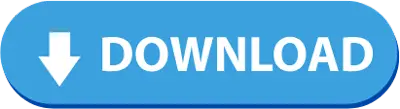
Install SmartPlayer
Installing the SmartPlayer software is just like installing any other software on your Windows computer. The only difference is that you may need to extract the zip file first if you’re using Windows 7. On Windows 10 and 11, you should be able to double-click on the zip and then open the executable file without extracting it. The software is not compatible with versions before Windows 7.
- Download the ZIP file by clicking the banner or link in the section above. You can also manually type www.cctvcameraworld.com/smartplayer in your browser to initiate the download.
- Navigate to your Downloads folder or open the ZIP directly from your web browser.
- Double-click on the ZIP file to open it if you’re on Windows 10 or 11. Right-click and click “Extract all” if you’re on Windows 7.
- Double-click the SmartPlayer-v4.exe to open the installer. The installer splash screen will appear; click the Next button.
- Click the Install button on the next page. You can Browse to install the program in a different location if you would like; however, we recommend using the default location in the C:\SmartPlayer folder.
- Wait a minute or two for the program to install. After some time, it should change to a page with an installation complete message. Click finish to exit the installer.
Opening and Playing DAV Files
After installing the software, your DAV files should have the SmartPlayer icon if you’ve already copied it to your computer. Playing your DAV files is really easy; you can either double-click the file to automatically open it in SmartPlayer or follow the instructions below to open the software first and add the file to the software.
- Open the software by double-clicking the icon on your desktop.
- The Software License Agreement page will appear. Click the checkbox at the bottom left-hand side, and then click the “Agree and continue to use” button.
- The next page is the Privacy Policy. Click the checkbox at the bottom left-hand side, and then click the “Agree and continue to use” button.
- Upon opening the software, a final screen will appear, offering you the option to join the user experience program prior to using it. Select "Disagree," as it is not necessary for the software to operate. Once you've completed the agreements, you can proceed to use the software.
- Start by clicking the Open File button in the center of the software. Or click the Add button at the top-right of the software.
- As mentioned above, you can double-click on DAV files from your flash drive or a folder in your computer to automatically open them. You can also click and drag files directly into SmartPlayer.
- Navigate to the folder or flash drive you have the DAV files in. If you have a flash drive, you may need to click the This PC dropdown or click on This PC to see your flash drive.
- Click the DAV file to highlight it, or click and drag to add multiple DAV files. Then click Open at the bottom right of the navigation window.
- Your file should automatically start playing and you can utilize the various playback controls the software has to offer. To bring the video into full screen, use the 4 arrow button at the bottom right.
Tutorial Video

