
How To Share Access To Your Security Camera System
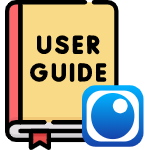
Modern security systems aren’t just about recording video; they’re about making sure the right people have access when they need it. AvaEye makes this simple with a built-in cloud platform that lets you create user accounts, connect your recorders, and securely share access with employees, family members, or trusted partners.
In this guide, we’ll cover the three core steps every AvaEye user should know for sharing access:
We’ve tested this process on the latest AvaEye firmware and mobile app. Each step takes only a few minutes and removes the risks of handing out admin logins or wrestling with complicated network settings. Whether you’re running a business with multiple staff or setting up a home system for your family, AvaEye’s sharing features give you a balance of security and flexibility.
Step 1. Create a User Account

Before you can connect an NVR or share access with others, every person who needs access must have their own AvaEye account.
Why you need an account
We know some people hesitate to create new logins or share their email addresses. AvaEye’s registration process is secure, and your email is only used for account management. A Star4Live account is required for:
- Adding an NVR to the cloud (Step 2).
- Receiving access from another user or admin.
- Sharing cameras or recorders with staff, family, or partners.
Getting started in the app
- Download and open the AvaEye mobile app on your iPhone or Android device.
- Need help? See our Dummies Guide to Remote Viewing AvaEye Security Camera Systems for installation tutorials.
- On first launch, accept the terms and conditions.
- At the login screen, tap Sign Up in the bottom left corner.
The app may ask permission to access your local network. Since sharing works through a secure cloud code, this choice is optional, and you can allow or decline based on your preference.
Registering with your email
- Select your region (the app usually auto-detects this).
- Enter your email address and agree to the service agreements.
- Tap Send Code.
- Complete the quick security verification.
- Check your inbox for the code (expires in 60 seconds; check spam/junk if needed).
Once you receive the code:
- Enter it in the app.
- Choose a secure password.
- Tap Sign Up to finish.
You’ll now be logged into your new account. To confirm, open the app’s main menu (☰ → Me) and look for your username and email address.
Note: Some third-party email providers with strict spam filters occasionally block confirmation codes. If you don’t see the code arrive, try again with a mainstream provider like Gmail or Outlook for smoother results.
Step 2. Add an NVR to a User Account

Once your NVR is added to the cloud, you can give other people access without exposing your admin credentials. This is especially useful for business owners who want employees to monitor cameras, or for families that want multiple people to log in under their own accounts.
Confirm you’re still logged in
- Open the AvaEye app and tap the ☰ (menu) in the top left.
- Check the Me section at the top of the menu to confirm your email/username is displayed.
- If you see a Log Out button after tapping Me, you’re signed in correctly.
Add your NVR
- From the main menu (☰), tap Devices.
- Tap Add → Scan.
- Use your phone’s camera to scan the NVR’s QR code:
- Found on a label on top of the unit, or
- Displayed on the NVR’s TV menu under Network → P2P settings.
- After scanning, the app automatically pulls in the NVR’s register code (the secure access key).
- Name your device (e.g., Warehouse NVR or Main Office).
Start live view and confirm cloud link
- Tap the floppy disk icon to save and return to the menu, or go directly to Start Live View.
- Either option saves the NVR to your account.
- Once connected, you should see:
- The NVR listed under Devices with a small cloud icon, confirming cloud registration.
- Live video available after tapping the plus icon and selecting a camera.
Pro Tip: If you log in and don’t immediately see your NVR or cameras, switch to the four-camera grid view under Images. This refreshes the channel list and often pulls in the feeds.
Step 3. Share Access with Other Users

Once your NVR is added to the cloud, you can allow other people access without exposing your admin credentials. This is especially useful for business owners who want employees to monitor cameras or for families that want multiple people to log in separately.
Open the sharing menu on the admin phone
- In the AvaEye app, go to ☰ → Devices.
- Tap on your cloud-connected NVR.
- Select Share from the device menu.
This opens the sharing panel, where you can choose to share either the entire recorder or just specific cameras.
Add a user to Share To
- Tap User next to Share To.
- Enter the email address or username the other person used when creating their AvaEye account (see Step 1).
- Tap OK to confirm.
Note: If you’ve shared with that person before, you can tap the + icon to select them from your recent list and save time.
Set permissions
You control exactly what the other user can do:
- Validity period: Grant endless access, or set an expiration date for users.
- Privileges: Live view only, or live plus playback, plus PTZ control or two-way audio (if supported).
Example: Share a single camera with live viewing only on an ongoing basis, or share all cameras with both live and playback access until a specific date.
How it looks for the other user
Once shared, the device appears almost instantly in the other person’s app:
- They’ll see the NVR or camera listed under Devices.
- Live view loads right away if permission was granted.
- Playback or PTZ controls will only be available if you enabled them.
Note: In our hands-on tests, permission changes synced across devices within seconds. This makes it simple to revoke access quickly if an employee leaves or grant temporary access for a specific project without worrying about long-term security.
