
Purchasing and setting up a security camera system, big or small, can be a daunting task for people who are not accustomed to CCTV technology. For a home or business there are many different ways to install an IP camera and NVR recorder. This article focuses on the easy to use plug and play PoE IP camera systems that CCTV Camera World offers. If you’re on the fence about purchasing, or just received a new security camera system read this article to learn more about the initial setup and some great tips to get started.
First, let's learn a little bit about security camera systems and how their components operate.
- What is an IP Camera?
- What is PoE?
- Do PoE cameras need Internet?
- What is an NVR?
- How to get started with a security camera system
- Unpack the System
- What is the password to login to the system?
- Always Bench Test Before Installation
- Getting the most out of your security camera system
What is an IP Camera?
IP stands for Internet Protocol and PoE stands for Power over Ethernet. IP cameras are also commonly known as PoE cameras. Regardless of how you refer to them, they are security cameras which send video over a computer network, and are powered over the computer network using the same ethernet cable that carries the video signal. Since the video and power signals are combined on one cable, it is easy to install a security camera system composed of PoE IP cameras, and NVR recorder.
What is PoE?
PoE stands for Power over Ethernet. IP Cameras or any “IP” device relies on Ethernet cabling to transmit data. In security cameras this data is video streams, and motion detection data. Power over Ethernet provides power or electricity to a camera while also transmitting data between two devices. In the case of PoE security cameras, it is between the camera and the NVR.
Do PoE cameras need Internet?
PoE cameras do not require an internet connection to operate. An internet connection is only needed for remote viewing, i.e. if you intend to watch the security camera system over the internet using a smartphone or laptop computer.
As with most industries there have been major improvements to CCTV technology throughout the years. Improvements to security cameras have come to a head with plug and play PoE IP camera technology. Plug and play means that the user can connect a camera to the recorder without any prior computer networking knowledge and be up and running in no time.
Using our PoE cameras and PoE NVRs it is easy to setup a self-contained standalone security camera system that is PoE based and does not need internet. The cameras get PoE power from the NVR and sends video back to the NVR.
Compared to older coaxial based camera systems IP cameras offer higher quality video, easier setup without the need for external power supplies, and customizable using the web server built-in to the cameras to tweak video settings.
What is an NVR?
NVR stands for Network Video Recorder. An NVR works as the brain or central location where cameras record to. Using a monitor and mouse a user can easily manage their security camera system from the NVR. Remotely over the internet an NVR is accessible from laptops, desktops, or mobile phones. This means that cameras connected to an NVR can also be viewed from those devices.
Network in NVR means that the system is designed to record and host network cameras (aka IP cameras or PoE cameras) and not coaxial based cameras. For coaxial security cameras the recorder is called a DVR or Digital Video Recorder, also sometimes known as an XVR which means that it has support for many coaxial signal types. Some XVRs also support IP security cameras over a local network.
For homes and small businesses we recommend using an NVR that has a built-in PoE switch for the easiest plug and play set up. This includes our 4, 8, and 16 channel NVRs depending on how many cameras a person may want to install. The built-in switch and plug and play technology offers the easiest and quickest set up for these smaller systems.
For large businesses NVRs are available in capacities that support up to 32, 64, or 128 channels. These systems usually do not include a plug and play PoE switch because of the power and design challenges of hosting that many cameras. Larger systems require local network infrastructure with many PoE switches to power and interconnect cameras. For more information on how to set up PoE camera system on a network check out our guide.
How to get started with a security camera system
Now that we've defined what is a security camera system composed of, we can move onto how to get started once you've received your system.
Unpack the System
The first step to setting up a security camera system is of course to receive the package, inspect it for any damages and unpack it. Although opening a box isn’t something that’s too difficult for most people there are some tips and tricks to getting started.
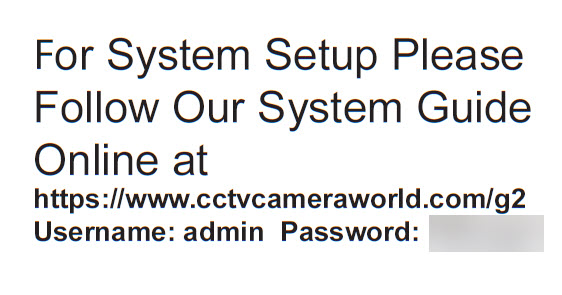
- Note the Guide Notice on the top of the NVR box or Accessories box
- The guide notice on the top of the box will have a link that you can type into a web browser to access our online video guide for using the system
- The guide will cover common functions on to use your new surveillance system
- If your system comes with a paper, you can disregard it. Our online guides offer the most up to date information about our systems.
- Carefully un-package the NVR and cameras
- Cameras contain sensitive electronics and glass that can break
- NVRs contain motherboards and hard drives with moving parts that can get damaged
- DO NOT write on or discard any packaging or accessories
- Per our return policy we require all items that are returned for credit to be in “like-new” condition. Writing on boxes or missing accessories makes items ineligible for return.
- Items for repair must not be modified or damaged in any way. This includes but is not limited to painting cameras, and cutting connectors off of camera pigtails or wiring.
What is the password to login to the system?
Another common occurrence is users not noticing the password label on top of the NVR. Our NVRs are sent with a label affixed on the top cover with the username and password to login to the NVR.
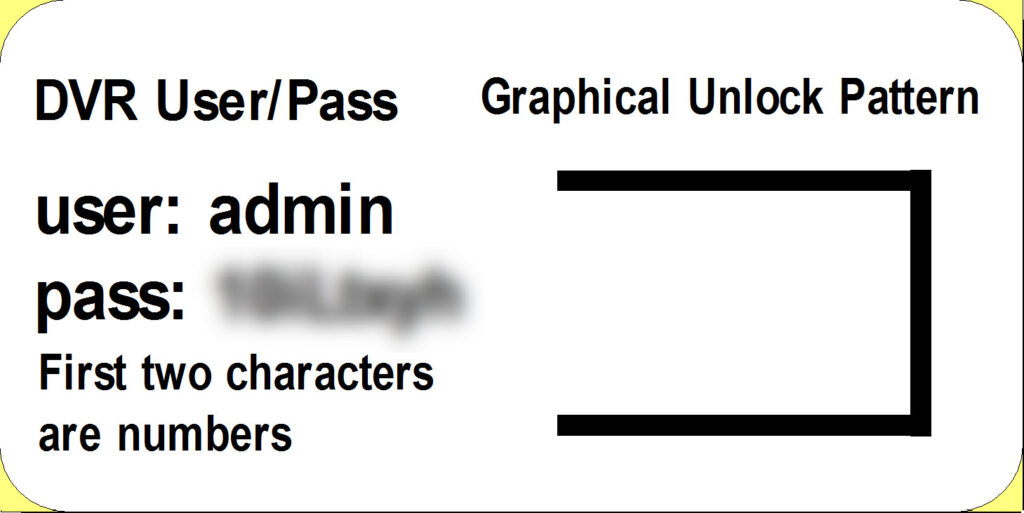
We do not recommend changing the password from the factory default until you have fully deployed the system and have gotten accustomed to using the system. It is far too easy to misplace or lose the password for the system. If the password is changed and a customer is unable to reset it themselves then the system must be sent back for an out of warranty repair at the customer's expense.
Also, if the password is changed for the admin user it can and will create problems with the password the NVR uses to connect to cameras. The cameras may not accept the password change and show password errors.
Always Bench Test Before Installation
The most common mistake users make when receiving a security camera or system is to begin installation without prior testing. At CCTV Camera World we test all products before they are shipped from our warehouse but accidents can happen during installation and damage the camera. We like to ensure that customers have confidence in our products and the effort we put behind delivery of tested non-DOA items. In very rare instances we have a new customer who is unaware of the effort we put in as a company to ensure they receive a working product.
As with any product make sure that it works before spending the time and labor drilling holes and mounting cameras. Regardless of your skill level and whether you are a returning customer or not, for us as a company and you as a customer, it is in everyone's best interest to test all of the cameras to ensure that the you have received working products.
How do you bench test security cameras?
In the following video we show how to setup and connect a PoE camera system. This is basically all that anyone needs to do to bench test cameras. Connect one camera at a time, waiting for each camera to produce video before moving to the next.
Briefly, here's how you bench test IP cameras using a plug-and-play NVR:
- Set up the NVR and connect an HDMI or VGA monitor or TV
- Connect a camera using a known-good Ethernet cable, preferably one that you did not crimp
- Allow up to 2-5 minutes for the camera to power on and connect
- Verify the camera connected and is showing video on the monitor
- Unplug that camera and set it to the side
- Repeat the process until all of the cameras have been tested and verified to show a video stream
- If any cameras fail to produce a video stream, feel free to submit a support request by using our support request form
Getting the most out of your security camera system
Maintenance and upkeep on a plug-and-play security camera system is much easier than other CCTV systems. With some simple precautions a surveillance system will last a long time without any mysterious breakdowns or issues. Please review and follow the following tips:
- NVR Storage
Do not be tempted to store the NVR in an attic. Although it may be a secure place, attics usually trap a lot of heat and humidity. Both and heat and humidity are an electronic device’s #1 enemy. - Surge Protection
Plug the NVR's power supply into an uninterruptible power supply (UPS). UPS devices offer an extra layer of protection from brownouts and power surges when compared to traditional power surge protector strips. If someone is home it allows for a manual shutdown of the NVR before it gets damaged. - Only use the included power supply. If the power supply is somehow damaged, refrain from sourcing your own power supply without first contacting our support department.
- Hard drive
Do not change out the hard drive unless you are an experienced IT professional or have experience working with computers. Consult with our support team before making any hardware changes to an NVR. - Cameras
Don’t try to cheap out and use third party cameras from vendors on Amazon or the web. Maintain the quality and stability of your system by purchasing professional security cameras from CCTV Camera World.

