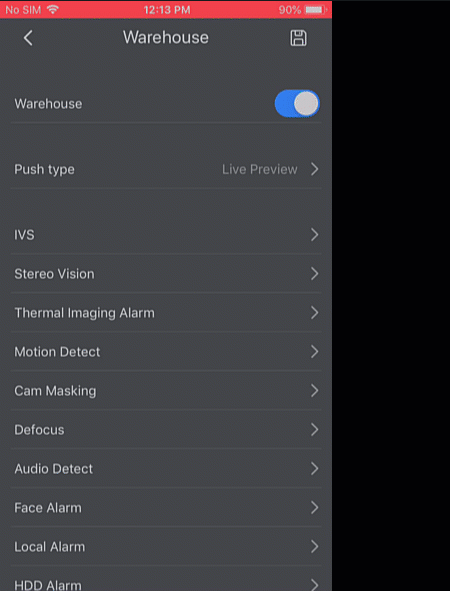A critical aspect of owning a professional security system is staying informed with what’s happening underneath your cameras at all times. A continuous live-stream of your cameras is made available to you and can be viewed using SmartPSS and IPTecno Pegaso. But what happens when you’re too busy to monitor the stream and see for yourself? CCTV Camera World offers surveillance security systems that will automatically send you email and phone notifications the instant they detect motion.
Step 1) Load the app "Pegaso Plus" on your phone and go into the "Main Menu"
Find the app "Pegaso Plus" on your phone and open it. On the top, left-hand corner, look for the Home icon, and press that icon to open the "Main Menu". This is shown in the image below. The account you use to login with your device entry requires rights to allow Push Notifications, we recommend using the Admin account to avoid rights issues.
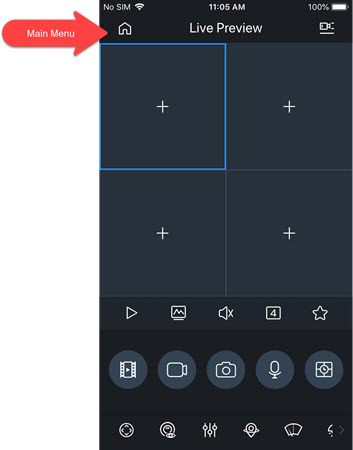
Step 2) Select "Message"
The "Main Menu" will appear on the left side of the screen. Press the "Message" Icon on the bottom menu in the Main Menu screen. This will bring you to the message center.
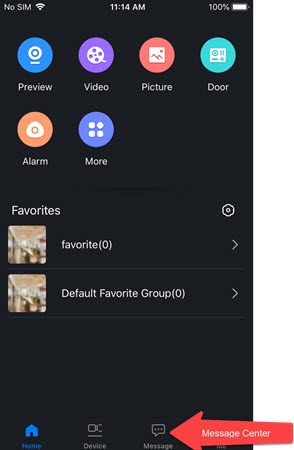
Step 3) Select the "Subscribe" icon on the top left side, select the DVR you want notifications from, then enable the DVR/NVR by pressing the round icon making the bar blue
In the "Message Center" page, select the "Subscribe Icon" as shown in the GIF below. Next, select the DVR/NVR you want push alert notifications from, and enable the DVR to receive notifications by selecting the swipe bar to make it blue, as shown in the motion GIF below.
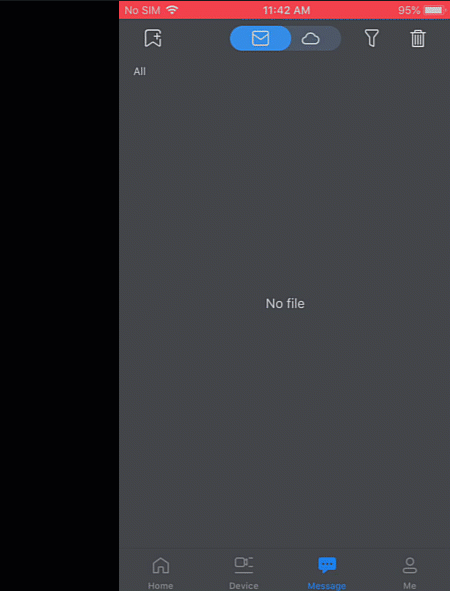
Step 4) Select "Push Type"
On this page, select "Push Type", and you will be presented with three push notification options:
- Live Preview - will pull the camera up that alerted you
- Video - will play a video of the motion event that triggered the alert
- Image - will show you a snapshot of the motion event if you have snapshot recording enabled for that channel
We are going to select the "Live Preview" push type, as shown in the image below.
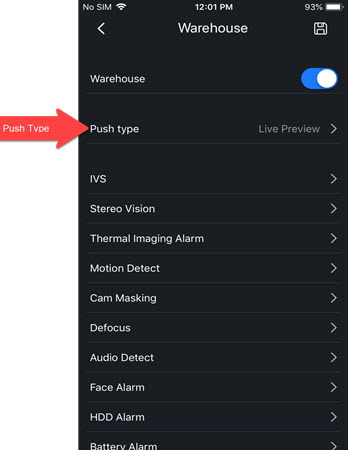
Step 5) Select "Motion Detection", and select the channels from which you want motion detection alerts from
This is separate from the motion detection you set on the DVR/NVR. You will have to go into the DVR/NVR and enable motion detection for those channels. You can read more about how to enable motion detection recording on you DVR/NVR here.
Go back to your DVR/NVR settings by selecting the back arrow on the top, left-hand corner, and you should be on the same page as the image below. You will be presented with a list of different alarm types - "IVS, Thermal Imaging, Motion Detect, Cam Masking, Defocus, Face Detection, Audio Detect, Local Alarm, and HDD Alarm". These are all the different types of alarm modes you can receive push notifications from. We will select the "Motion Detect" alarm and then the "Motion Detection" menu, as shown in the image below. Select the cameras/channels from which you want motion alerts from, as shown in the motion GIF below.
Make sure to save your changes after enabling and selecting the channels you subscribed to.