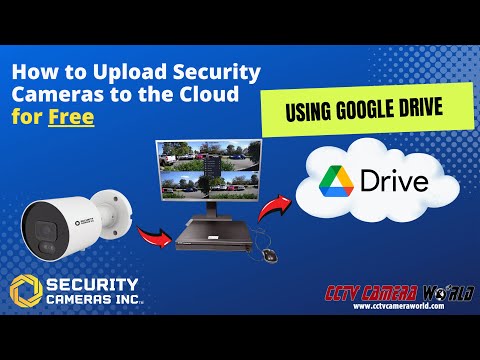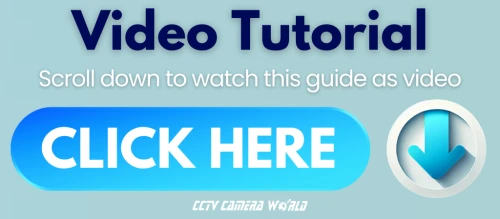Security Camera Cloud Storage - How To Backup

Cloud storage is one of the most common feature requests we hear from both new and returning customers who are researching security camera systems. In the past, cloud storage was often too expensive or simply not practical due to slow internet upload speeds across much of the U.S. But as of 2025, faster cable internet, the growing availability of fiber connections, and Starlink satellite-based internet have made cloud video storage a viable and affordable option with some limitations.
Cloud storage provides a simple, secure way to back up your security footage offsite — whether you're protecting against theft of the cameras or recorder, hard drive failure, or just want easy remote access to your recordings.
In this guide, we’ll walk you through how storing video in the cloud works with a professional surveillance system such as a PoE NVR camera System or Analog DVR Camera System.
We'll show you how to easily set up a DVR or NVR from Security Cameras Inc™ (SCI) to back up to the cloud. While we’ll focus on using Google Drive, SCI recorders also support Dropbox. Whether you're a home user, a small business, or a DIY enthusiast, this guide will help you get started.
Required Equipment
As pictured below, you need just a few items in addition to a Google Drive Account:
- PoE Camera
- PoE NVR to connect a camera
- Network cable to connect the camera, recorder, and router
- Internet Router to connect the NVR and provide it an internet connection
- Internet Connection to the router

Table of Contents
- Understanding Security Camera Cloud Storage
- Home Consumer Cloud Cameras vs SCI Camera Systems with Cloud Backup
- Limitations of Cloud Video Storage
- How to Backup Security Camera Footage to the Cloud for Free
- What a Cloud-Recorded Event Looks Like
- How to Backup Security Camera Footage to the Cloud (FREE with Google Drive) - Video
Cloud storage camera systems have become a cost-effective and secure option for both residential and commercial surveillance. Today’s intelligent cameras not only record locally but also offer smart features like AI detection and seamless cloud backup. This guide explores how a reliable cloud security system can be built using SCI recorders and popular platforms like Google Drive.
Understanding Security Camera Cloud Storage
| Feature | Cloud-Only Cameras | SCI PoE Cameras + Cloud Backup |
|---|---|---|
| Video Quality | Often low-res/interpolated | Up to 4K on the recorder and 720P in the cloud |
| Power Source | Battery/WiFi | Wired PoE |
| Recording Type | Motion only | 24/7 local + event-based cloud |
| Long-Term Cost | Recurring subscription fees | One-time hardware cost |
| Reliability | Missed events possible | Stable, continuous recording locally, and precise motion events uploaded to the cloud |
Cloud storage uses internet-hosted file servers that allow users to pay for space to store their data remotely. Popular cloud services include Google Drive, Dropbox, Microsoft OneDrive, and Apple iCloud. However, not all of these services support direct integration with IoT devices like security cameras.
Home Consumer Cloud Cameras vs SCI Camera Systems with Cloud Backup
We’re often asked about mainstream competitors in cloud security camera systems. Many low-cost cameras advertise built-in cloud storage but recoup their low entry price through ongoing subscriptions. These recurring fees quickly add up, and often the camera quality doesn't match that of a professional-grade system.
Brands like Ring, Arlo, Wyze, Eufy, and Nest often use lower-resolution image sensors and rely on interpolation or resampling, techniques that digitally upscale video quality from inferior hardware. Ironically, some consumer models, like Google’s Nest, can cost more than professional wired security camera systems sold by vendors like us.
While these cloud-based options are convenient for casual home use, their cost-effectiveness is questionable due to subscription costs. More importantly, many rely on battery power and WiFi, which are less reliable than wired Power-over-Ethernet (PoE) setups. To conserve battery, they often only turn on when motion is detected, which risks missing the start of critical events or failing to trigger recording altogether.
In our opinion, professional PoE security cameras are not only more reliable but also more cost-effective for cloud storage in the long run.
Limitations of Cloud Video Storage
Regardless of what cameras or system you choose for cloud storage, there will be some inherent limitations for uploading footage and ensuring security.
Internet Speeds
The biggest limitation for cloud recording is your internet upload speed. Cloud cameras need a consistent internet connection—and specifically, fast upload speeds. A single camera requires at least a 2 Mbps upload depending on the resolution. If you have multiple cameras recording at the same time, be sure to account for additional bandwidth. Run a speed test or contact your ISP to confirm. If fiber internet is available in your area, it’s worth upgrading for better performance.
Keep in mind, larger systems like a 16 camera or 32 camera system require more upload bandwidth. If you're using a smaller 8 camera system, cloud backup may be easier to manage on slower connections.
Substream Uploads
To balance performance and ensure compatibility with slower internet connections, Security Cameras Inc™ systems upload video and snapshots using the substream, rather than the full-resolution. This strategy helps reduce bandwidth usage and ensures smoother cloud backups.
Despite this limitation, the substream still delivers 720p video, which provides sufficient detail for most security needs and makes cloud storage more practical without overwhelming your network or the recorder.
Event-based Recording and Uploads
While professional systems are designed to record 24/7 to a local hard drive, cloud storage is typically limited by the internet upload speeds. Most setups can only upload event-based recordings to the cloud rather than continuous video streams. On SCI systems,event-based recording can be configured individually for each camera using either video-based motion detection, or smart camera features such as SMD (smart motion detection) which uses AI to detect humans and vehicles in the camera view.
That said, the NVR recorder's internal hard drive can still record continuously, providing full local footage while the cloud backup serves as a secondary offsite layer for important events.
Storage space & retention
Cloud storage plans vary by provider, typically offering tiered space (e.g., 5GB, 10GB, 100GB). Your storage needs depend on how long you want to retain footage and how often you plan to clear out older files. While Security Cameras Inc™ systems have a Cloud Overwrite mode, you should still monitor the usage. Advanced users can automate management using tools like Rclone or scripts for syncing and rotation.
Security Concerns
Cloud storage security has improved significantly, but risks still exist. Always enable two-factor authentication (2FA) or multi-factor authentication (MFA) when using cloud platforms. For example, Google Drive requires MFA before cloud uploads from Security Cameras Inc™ systems can be configured.
How to Backup Security Camera Footage to the Cloud for Free
Step 1: Set Up a Google Drive Account
You'll need an active Google Drive account with two-factor authentication enabled before you start configuring your system to upload to the cloud.
- The quickest way to create a Google Drive account is to use an existing Gmail account or create a new Gmail address.
For help with creating a Gmail account, visit the Create a Gmail Account guide.
- After creating your account or logging into your existing one, you will need to make sure that 2-Step Verification is enabled on the account.
For help with turning on 2-Step Verification, visit Gmail’s Turning on 2-Step Verification guide.
- You are provided with 15 GB of storage for free after creating your account, which is enough for a couple of days worth of event-based recordings, which is roughly 21 hours of continuous video spread out over a few days.
If you don’t plan on manually managing your cloud storage or want to store more than a few days of event-based recordings, consider upgrading your plan. Fortunately, Google’s storage plans are affordable at $1.99 per month for 100 GB and $2.99 per month for 200 GB, with discounts available for annual plans.
Step 2: Connect the SCI Camera System to Google Cloud
Connecting your Security Cameras Inc™ recorder to your router or modem is the first step toward enabling cloud uploads. Once it’s online, you’ll need to enable motion detection, turn on cloud video uploads, and link the system to your Google Drive account.
Note: While this guide walks through the process using a recorder’s web interface, the steps are nearly identical when accessing the system via a computer monitor or TV using a USB mouse.
Login and Enable Motion Detection
To record video to the cloud, you must enable event detection. This guide focuses on video-based motion detection for simplicity, but you can also use Smart Motion Detection (SMD) to trigger uploads only when humans or vehicles are detected.
- Log into your SCI NVR or DVR by entering its IP address in a web browser.
- Navigate to the Remote Setting tab (top right).
- In the left-hand menu, under Alarm, click Motion.
- Enable Cloud Video for each camera channel you want to upload.
- (Optional) Leave the Cloud Picture option enabled if you also want image snapshots.
- Click Save to apply the settings.
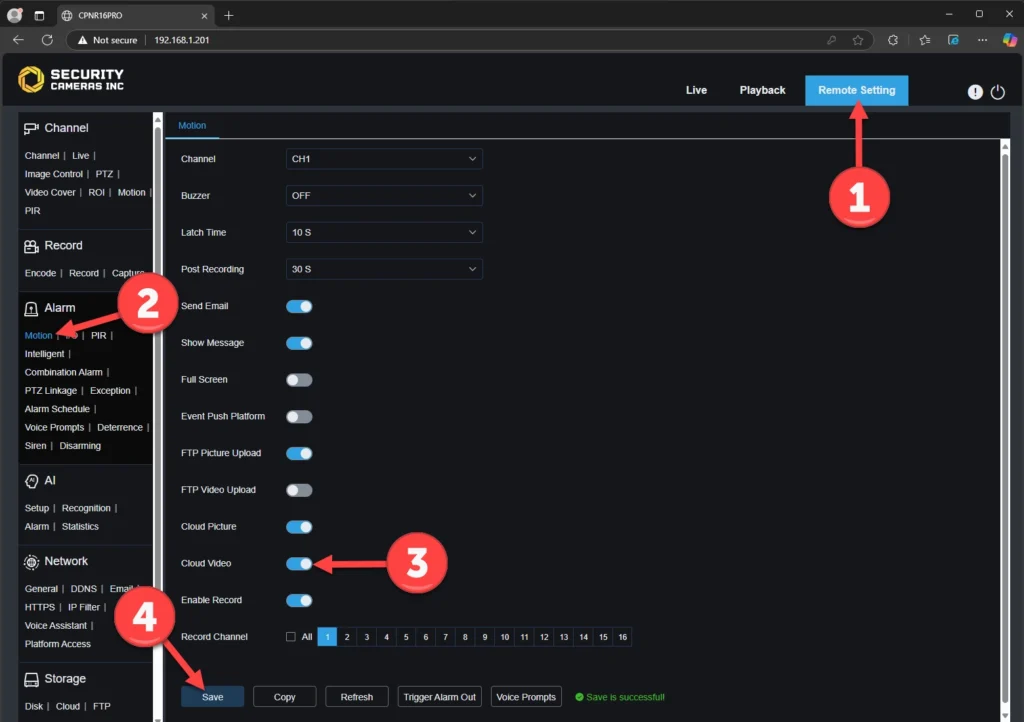
Customize Cloud Storage Settings
Before linking your Google Drive account, you can fine-tune a few important settings:
- Under Storage in the left-hand menu, click Cloud.
- Toggle cloud storage on (it will turn blue).
- Set the Cloud Type to Google Drive.
- Choose a Cloud Overwrite setting:
- Automatic (default): overwrites oldest clips when full.
- Off: lets you manage storage manually (no auto deletion).
- 1, 3, 7, 14, 30, 90 Days: This option stores the footage for a predetermined number of days.
- Set the video type to MP4 (the most compatible format).
- In Drive Name, customize the folder name for uploaded clips (e.g., CH1 to Camera1).
- Click Save.
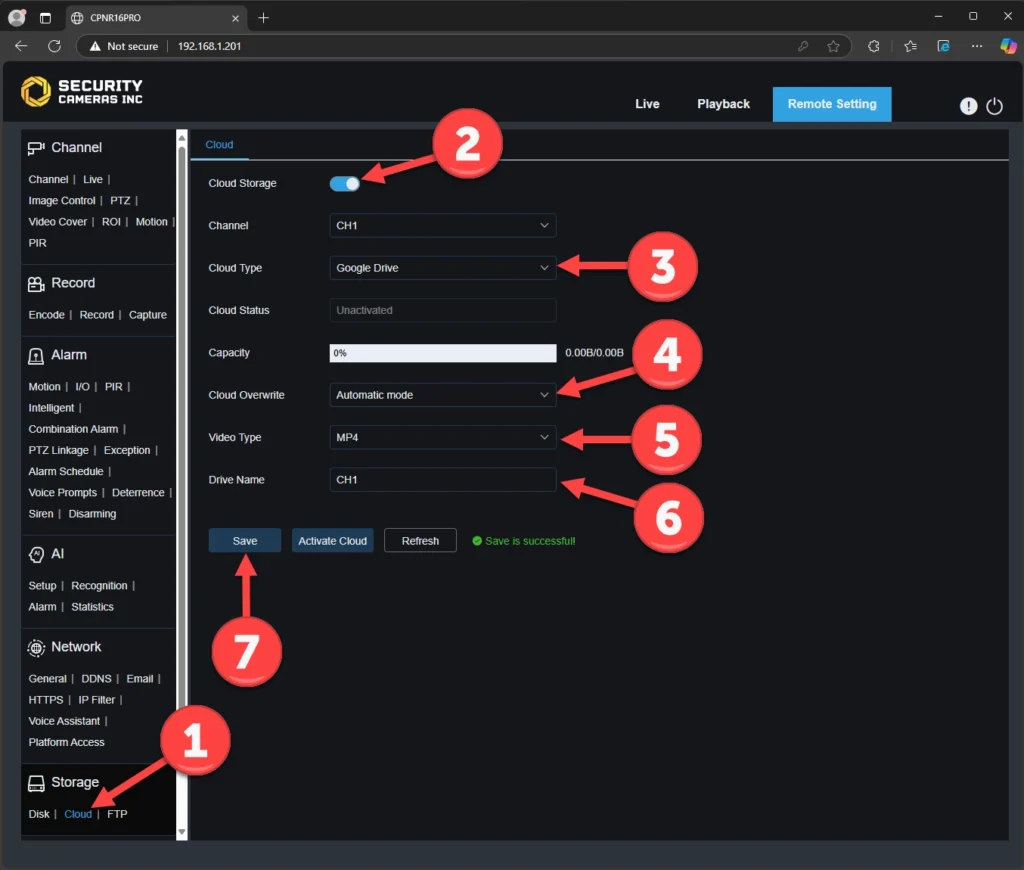
Activate Cloud Upload
Now it’s time to link your cloud account. You should still be within the Cloud Storage settings of your NVR.
- Click Activate Cloud.
- Click the link in the on-screen prompt or manually visit: https://www.google.com/device.
- Enter the activation code from your recorder and click Continue.
- Select the Google account you want to use.
Note: Google Drive requires 2-Factor Authentication (2FA/MFA) for activation. Make sure the Google account you use has 2FA enabled.
- On the permissions page, click Continue to grant upload access.
- After the success confirmation, return to the recorder’s web interface.
- The Cloud Status should now show Activated, along with available Drive Capacity.
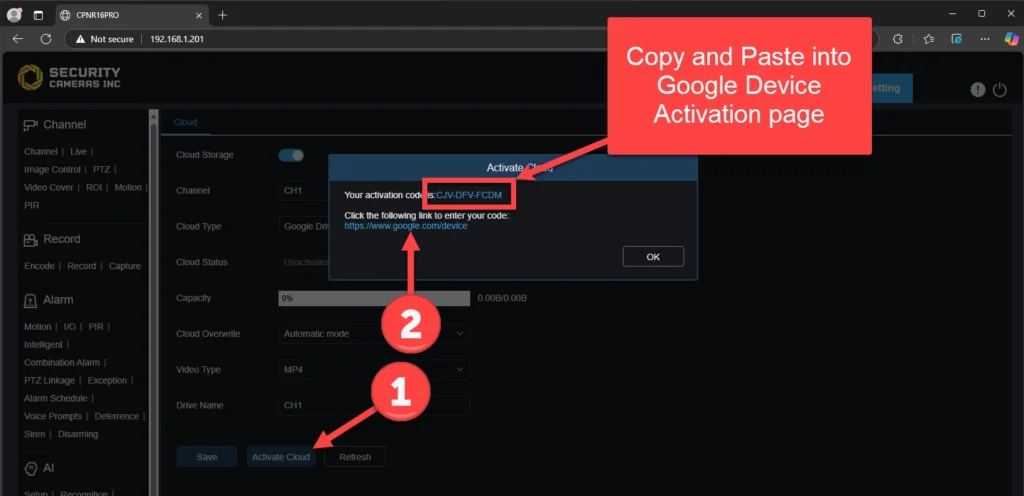
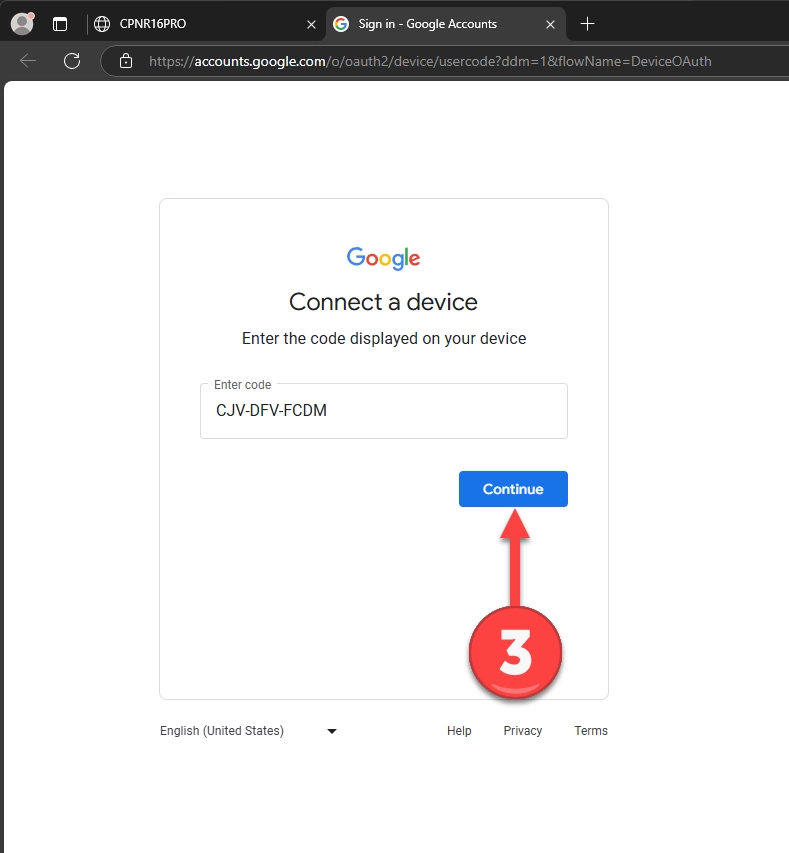
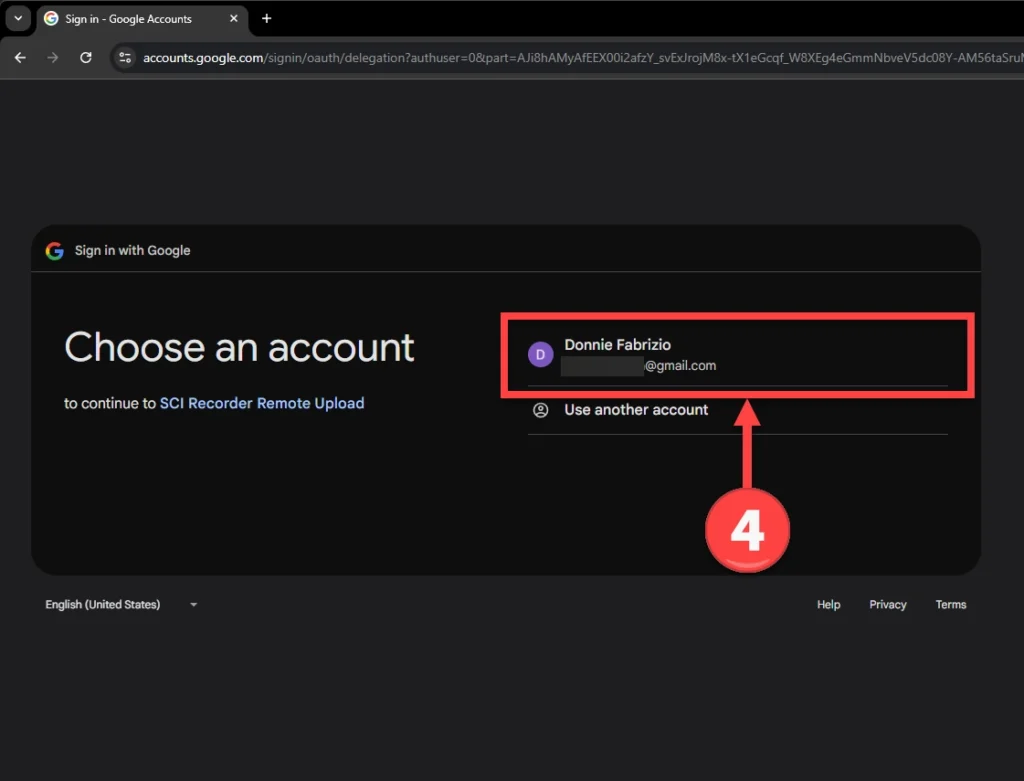
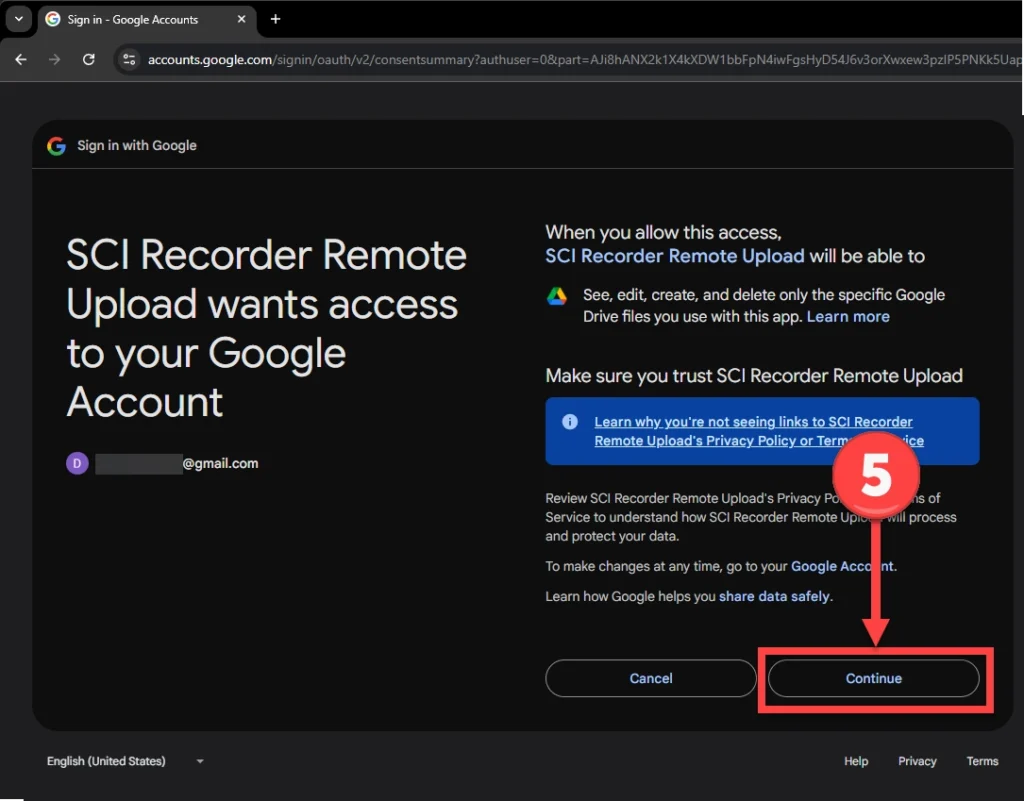
Optional: Enable AI Detection for Cloud Uploads
If you are using a PoE Camera System from SCI, then your recorder and cameras support advanced AI detection modes (e.g., human/vehicle detection, perimeter intrusion, or line crossing). You can use these AI event-detection methods instead of motion detection in the AI Setup menu. Simply configure the AI rule, then enable Cloud Video as you would for motion detection.
What a Cloud-Recorded Event Looks Like
If you've correctly configured your SCI system, it will automatically upload video clips triggered by motion or AI detection to your connected Google Drive account. The files are neatly organized into folders by recorder name, date, camera name, and picture or videofolders, allowing you to easily review specific events remotely.
Each video clip is saved in MP4 format for compatibility and can be played directly in your browser or downloaded for archiving. This seamless process provides peace of mind, knowing that critical events are securely backed up offsite—even if something happens to your local recorder.
How to Backup Security Camera Footage to the Cloud (FREE with Google Drive) - Video
If you'd rather follow our expertly written guides in video form, then the video below is one for you. We explain all of the steps outlined above in the video tutorial below. Feel free to pause and rewind the video to follow along.