
When you're setting up access points for Long Range Wireless Transmission, especially point to point access, you will need to change the IP address of the access points that you're using to make sure there is not an IP conflict on the network. An IP conflict occurs when two or more devices on the same network have the same IP address. In order for a device to communicate on a network, it needs to have a unique IP address. When more than one device on a network has the same IP address this gets noticed and the network interface on all of the devices with that particular IP address gets disabled. This causes each device to lose its connection to the network until the IP conflict is handled. It could be resolved by simply removing all the devices with that IP address and manually changing the IP address to a number that is unused on the network and outside of the DHCP range. That process is repeated until all of those devices are connected to the network with unique IP addresses.
Find the IP Address of Your Access Point
If you didn't know, Ubiquiti Access Points have a default IP address of 192.168.1.20. Connecting more than one of these devices to your network at once will create an IP conflict like we discussed above. If you're having trouble reaching the device at its default IP address you can follow this guide to help you locate its address.
Login to the Web Interface
After the device is connected to the network and running, enter its IP address into the URL bar of your web browser. If you run into errors with this you can follow this guide steps 1 - 3. Enter your credentials to access the device and click login.
Change the IP Address on Your Access Point
To change the IP address of your access point navigate to the NETWORK tab at the top of the page.
Once you're there it's just a few simple clicks to change its address.
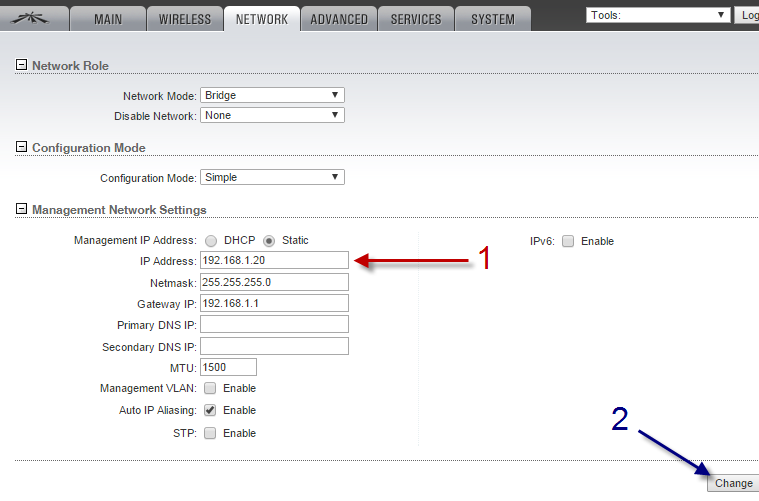
You will need to make changes to the IP address to suit your networks configuration. The first three octets should match the rest of your network, and the last octet should be a unique number between 1 - 254.
Foe example, if your computer's IP address on your network is 10.0.0.101 and the default gateway is 10.0.0.1. The first octet is 10, the second is 0, the third is 0 and the fourth is 101. These are binary numbers displayed in decimal format. If I were to display the IP address in binary it would be 01010000.00000000.00000000.01100101. Each "octet" has 8 bits hence the latin root octo.
In order for the information on your network to be routed correctly, you should be using the same scope. Therefore, If your network's scope is something other than 192.168.1.X, you should change the first three octets to match the scope of the network, then make the last octet unique. The subnet mask should be the same, and the default gateway should match your computer's default gateway.
Once you're sure that the configuration is correct, and you've checked and double-checked the work click CHANGE. If you're prompted by a blue bar at the top of the page to apply the settings, click APPLY. The device should reset and come back online with its newly assigned IP address.
Remember that if two or more devices are on the same network with the same address, none of the devices with that address will be able to communicate on the network.

