
Finding that you've forgotten the password to login to your DVR or NVR can be frustrating. If you've attempted to log in with the wrong password more than three times you account will be locked for 45 minutes, not allowing you to enter another password. These are security devices. They have a locking feature to prevent unauthorized users from accessing your storage or settings.
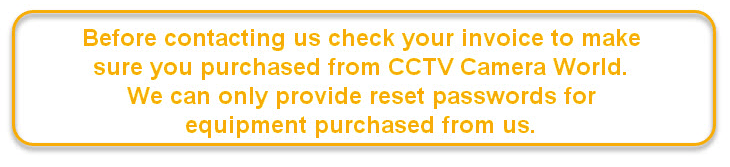
Password Overview
The default password for the administrator account is admin. If you're opening the device up to the world to view it remotely you should change the password. These devices accept passwords that are no more than six alpha-numeric characters. If you enter a longer password your login will not match, and you will be eventually locked out. Be sure not to use any special characters.
Password Reset Request
If you have locked yourself out and do not have the password to log in you will need to reset the password. To request a password reset go to:
https://www.cctvcameraworld.com/tech-support.html
or
click the link at the bottom of the page for "Submit Support Question"
Then submit a request for a master password.
Be sure to include your order number in the appropriate box, and the date that is currently displayed by the device. Also include the screen type in the email from the screen types shown below:
Where to Use the Master Password
The password that you receive from us changes daily. Generally we send enough passwords for a few days.
Go directly to the DVR or NVR and right click anywhere on the screen .
Log in using the account 888888 along with the password given to you.
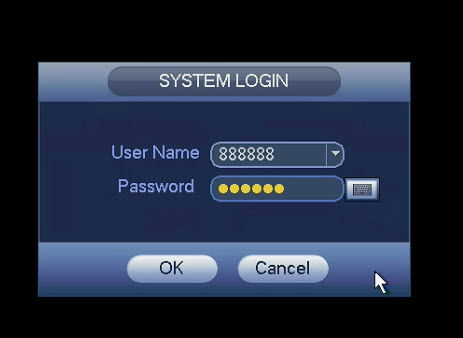
If you matched the password with the date you should be able to log in.
Changing the Password for an Existing Account
Once you're logged in with the master password navigate to Main Menu > Setting > System > Account
- Select the account that you'd like to change the password by choosing the pencil icon next to it
- Check the box for Modify Password
- Enter the master password based on the date for the current password
- Create a new password for the account that is no more than six alphanumeric characters
- Then reenter it to confirm the password
- Click save
You have now successfully changed the password and you'll be able to log in again.

![[+] Click Image to Enlarge](https://www.cctvcameraworld.com/cms/wp-content/uploads/8-29-2016-4-24-00-PM-299x450.jpg)
![[+] Click Image to Enlarge](https://www.cctvcameraworld.com/cms/wp-content/uploads/8-29-2016-5-00-05-PM-298x450.jpg)
![[+] Click Image to Enlarge](https://www.cctvcameraworld.com/cms/wp-content/uploads/8-29-2016-5-13-20-PM-450x347.jpg)
![[+] Click Image to Enlarge](https://www.cctvcameraworld.com/cms/wp-content/uploads/8-29-2016-5-16-17-PM-450x345.jpg)
![[+] Click Image to Enlarge](https://www.cctvcameraworld.com/cms/wp-content/uploads/8-29-2016-5-17-06-PM-450x344.jpg)
