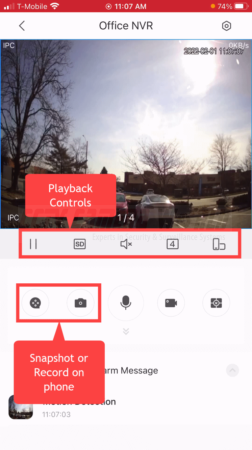A critical aspect of owning a professional surveillance system is staying informed with what’s happening in front of your cameras at all times. A continuous live-stream of your cameras is always available for review using our Camera Monitoring Software and Free Smartphone App for security cameras. But what happens when you’re too busy to monitor the cameras and watch for yourself?
CCTV Camera World's security camera systems can automatically notify the user when motion is detected. To provide intelligent motion detection alerts, the first step is to enable motion detection on the DVR or NVR recorder, or IP camera purchased from CCTV Camera World. Below is a full list of prerequisites:
Prerequisites
- Have the DVR, NVR or IP Camera (device) connected to the internet
- Have the device added to our free smart phone app so you can view security cameras from a smartphone
- Have motion detection enabled on the device
Enable motion detection
Once you have setup your security camera system, whether it be a NVR, DVR, or IP camera, you need to enable motion detection on the device itself before enabling push alerts.
If you are using IP cameras without an NVR, you will need to enable motion detection on each camera by logging in to the camera's web interface. As of 2020, all of our network cameras have become Smart Cameras featuring video analytics functions called Smart Motion Detection that allow the user to draw a virtual tripwire or box for detecting intrusion. Depending on the camera model you purchased, please check the product's description for the types of Smart Motion Detection supported. For in-depth guides on how to setup Smart Motion Detection rules on your Smart Camera, please read our guides about Smart Detection.
For a camera system that has a DVR or NVR, motion detection needs to be enabled on the recorder itself. For an NVR system with IP cameras, if you are using cameras and NVR purchased from CCTV Camera World, any motion detection directives configured on the NVR will be provisioned on the cameras as well. In either case, you can read more about how to enable motion detection recording on a security camera recorder.
Setting up our security cameras for push notification functions is relatively simple, and we will show you how to do so in the step-by-step guide below.
How to set up Push Notifications on the smartphone
Step 1) Load the app “DMSS” on your phone and click the “...” next to your system
Find the app "DMSS" on your smartphone and open it. Next to your added device, look for the icon with three dots. It will pull up a Device Details menu option. Tap “Device Details This is shown in the image below.
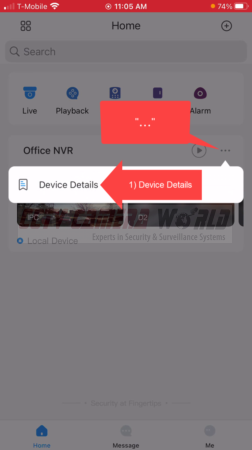
Step 2) Select “Notification”
The device menu will appear. Select "Notification," as shown in the image below.
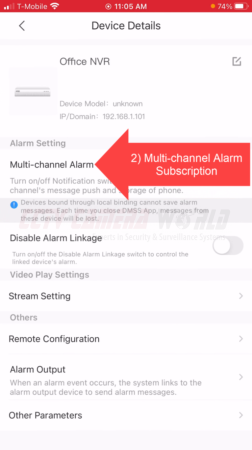
Step 3) Select the device you want to subscribe to from by tapping the oval, making the bar blue
After selecting the device you will need to tell the app that you want to subscribe to it. You’ll be presented with a blank screen, but after tapping the oval you’ll be presented with the menu shown below.
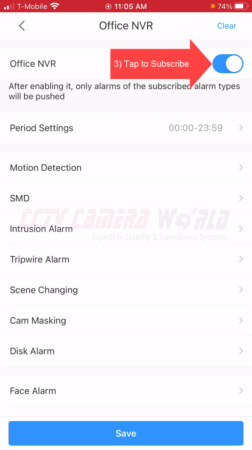
Step 4) Select the type of notification you would like to receive
On this page, select the alarm or event trigger you would like to receive. Some common triggers are:
- Motion Detection
- AI Analysis
- Audio Alarm
We are going to select the "Motion Detection" alert type, as shown in the image below.
Step 4b) Select motion detection again
You may be presented with a screen that allows you to select Motion Detection or “SMD.” Motion Detection is what you will want to choose.
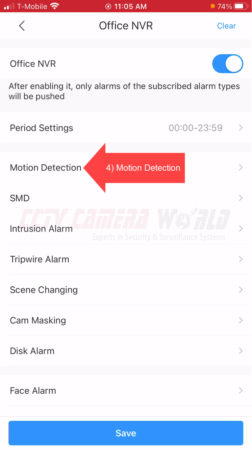
Step 5) Select the channels from which you want motion detection alerts
This is separate from the motion detection you set on the DVR/NVR. By now you should already have enabled motion detection on your security cameras at the beginning of this guide.
Select the channels you would like to receive alerts from. We only choose the first channel as it’s the only channel we have connected in our example.
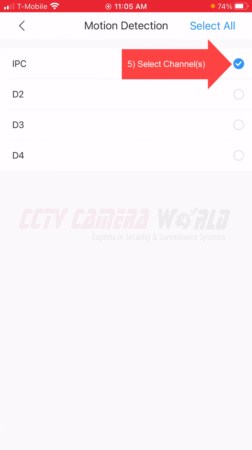
Step 6) Back out to the device page and tap Save
Tap the top left arrow once and then again to back out to your device page. You should now see a Save button at the top right.
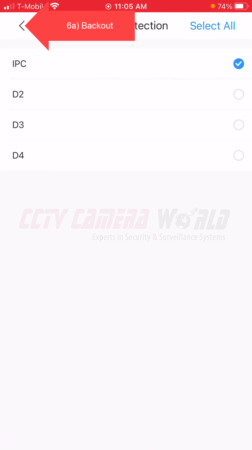
Save your settings and you should be receiving Motion Alert push notifications. If you do not, make sure you double check your smart phone's system settings and allow DMSS to push notifications on your phone.
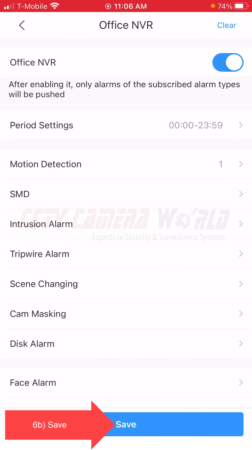
Viewing Motion Alerts From Your Security DVR or Camera
Motion events will be presented on your phone when they occur. Press on the notification, and the event that triggered the notification will automatically play.
The playback screen offers several different options to choose from that allow you to save, clip, or take snapshots of the event that occurred. You can also rotate your phone, playback recorded audio, or choose the playback speed. We explain this process in the video above.