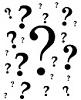
A very popular choice of camera is the Pan Tilt Zoom camera and it can do just that. Using an additional PTZ controller or the on-screen controller of the DVR, the user will be able to move the camera lens around and zoom in and out. This is a major advantage over standard security cameras because they don’t have to be focused on one specific location. With that being said, PTZ cameras need additional setup to ensure that it functions properly and keeps functioning properly. If something does go wrong after the initial installation there are two main things the user should inspect to get their PTZ camera working again.
The first thing the user should look at is the power supply. PTZ cameras generally come in two types: a mini PTZ and a speed dome (a PTZ camera that is usually 6 inches in diameter or more). It is very important that the camera owner uses the power supply that comes with their particular camera. A mini PTZ uses a 12V power supply while a speed dome uses a 24V power supply. If the PTZ does require a new power supply it needs to be replaced by one that matches the exact specifications of the original one. For example, if a mini PTZ is connected to a 24V power supply it will burn out the circuitry in the camera or cause it to malfunction. This is because the voltage and amperage are simply too much for a mini PTZ to handle.
Another thing to pay attention to when it comes to the power supply of the PTZ camera is the distance between it and the camera itself. If the power supply is very far from the camera (50 feet or more) you could potentially suffer from a power drop in amperage and voltage. This may cause the PTZ camera to malfunction or even worse, stop working completely You should always try to keep the power supply as close to the camera you possible. If circumstances prevent it and the power supply must be run a long distance, a 14AWG wire is recommended. This particular gauge wire will be thick enough to carry all the power that the PTZ will need to function properly.
In addition to troubleshooting potential power issues, the user should also check the data connection of the PTZ camera. The first and most obvious thing to do is to ensure the connection is secure on the back of the DVR. If it is, the next thing to make sure that the baudrate, protocol, and ID (address) configurations of the PTZ camera match what’s in the DVR. To display these settings, the user must power down the PTZ camera and power it back up. As the camera is booting back up, a splash screen will show up displaying the baudrate, protocol, and ID configurations of the camera. The user will then want to make sure those settings are entered exactly as they are displayed in the PAN/TILT/ZOOM section of the SETTING screen in the MAIN MENU. Follow the images below for step-by-step instructions on configuring the PTZ camera settings.
1) Right-click and bring up the Main Menu.

2) Click on the SETTING icon.

3) Locate the PAN/TILT/ZOOM icon under the SETTING icon.

4) Use the proper settings for your particular PTZ camera in the PAN/TILT/ZOOM screen.

Once these settings are entered the user just needs to hit save. The PTZ camera should now function properly. The only time these settings will need to be redone is if the DVR is restored to it’s default/factory settings or the PTZ camera is being used on a different DVR. If everything appears to be connected and configured properly and the PTZ camera is still malfunctioning; it will unfortunately require mechanical service from a professional.
If someone is thinking about buying a PTZ camera, they shouldn't let the additional setup scare them off. The extra features of a PTZ camera can truly come in handy when it is least expected.

