
Now that remotely viewing security cameras is becoming more popular, it is important to know what internet speeds are needed to remotely view a camera system. While it's great to have a system that allows for remote viewing from anywhere, many times customer expectations are not met because of no fault of the cameras or surveillance system. Remote viewing video security cameras requires internet upload speed, which unfortunately is lacking on most internet service plans for the home and small business in the USA.
With a large push towards fast downloads in the US, upload speeds are being reduced as more cable and DSL internet “bandwidth” is being reserved for download speed. This leaves many consumers surprised when footage from their brand new 4K security cameras appears like America’s funniest home videos from the 90s on their smartphone.
In this guide we will discuss internet speeds, and how to deal with a slow internet connection for remote viewing.
What is upload speed? What is download speed?
The most important part of hosting a security camera system on the internet is the upload speed of the internet service that the recorder is connected to. There are two types of speeds when dealing with an internet connection:
Upload Speed
Upload speed determines how fast an internet service can push data out to the internet, in this case security camera footage. With slow upload speeds a security camera system will struggle to send data over the internet to a smart phone or computer. Slow upload speeds are common because of the large demand for high download speeds, and inferior telecom infrastructure for high speed internet in the United States.
Download Speed
Fast download speeds allow for streaming of high quality video from services like Netflix, Hulu, or Disney Plus without buffering. ISPs have ignored upload speeds in their offerings, and have focused on expanding download speeds to meet demands for video streaming and video gaming services. As a result, choices for internet plans with fast upload speeds are limited.
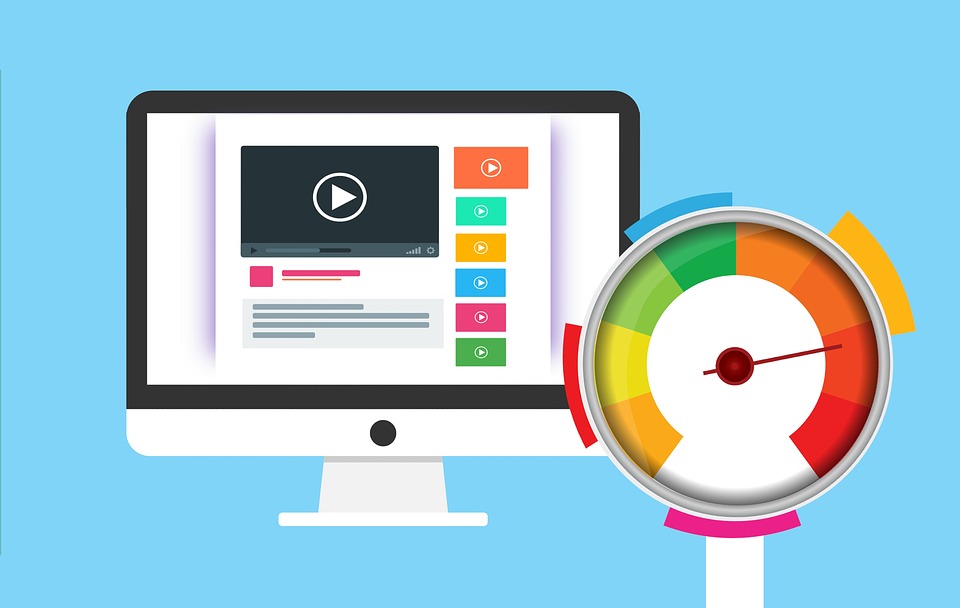
In addition aging copper coaxial infrastructure limits the ability for fast upload speeds. It is related to how signal transmission works over copper cable. It’s not possible to have fast simultaneous download and upload speeds over cable or DSL internet.
Common Internet Speeds
Internet speeds are measured and marketed in Mbps or Megabits per second. To a layman the speed is rather meaningless but in this article we’ll explain why it is important. Anyone with a Fiber internet connection does not need to worry about upload speeds because fiber internet allows for a 1 for 1 ratio of connection speed.
Below is some examples of common internet packages in the United States.
| Type of Internet | Download Speed | Upload Speed |
|---|---|---|
| Fiber | Up to 1000Mbps | Up to 1000Mbps |
| Cable | 500Mbps | 10 - 30Mbps |
| Cable | 200Mbps | 5 - 10Mbps |
| Cable | 50Mbps | 2 - 5Mbps |
| DSL | 15Mbps | .5 - 2Mbps |
| DSL | 5Mbps | .2 - .5Mbps |
How to determine your internet speed?
Internet service providers (ISP) are required by law to provide clear and correct information about what services they are providing. The easiest way to find out what internet speed an ISP is providing is by calling the company or logging in to a web portal to see the bill.
However, it is always important that paying customers verify they are receiving the services they pay for. In order for someone to test if they are receiving the service they pay for is to run a speed test. We recommend using the popular website speedtest.net. Make sure the test is performed by using a wired connection from a PC directly to a router or modem. This will provide the best test of what the actual connection speed is. In the video below we show how to test your internet connection, and some factors that effect the remote viewing experience.
What is the recommended upload speed for remote viewing?
As we mentioned before, the upload speed of the internet connection at the recorder is the single most important factor that determines video quality when remote viewing. Each camera that is viewed will use a certain amount of data that is called bitrate. The bitrate each camera uses is controlled by the NVR or DVR in it’s Encoding settings.
At least 5Mbps internet upload speed is the bare minimum to watching a security camera system remotely. 5Mbps is sufficient for remote viewing of the lower resolution or sub-stream.
For the best remote viewing experience we recommend having an upload speed of at least 10Mbps. 10Mbps allows for a good, lag-free remote viewing experience at sub-stream. An upload speed of at least 10Mbps will allow for sub-streaming of up to a 16 channel system without lag or jumpy video.
A higher upload speed will support viewing a camera or two in the full resolution main-stream.
I only have 2 or less Mbps upload speed, what can I do?
For customers who have less than the recommended 5Mbps upload speed there are several things they can do to improve their remote viewing experience. Before trying to configure or finely tune settings it is important to have a better understanding of what bitrate is.
What is bitrate?
Bitrate is what controls how much data a camera uses when it is recording, or streaming over the internet. Bitrate is determined by each cameras’ resolution and frame rate. Using a security camera system that features a mainstream and substream allows for the setting of different bitrates for each stream.
The mainstream is the full high definition resolution video stream that a camera can produce. The substream is a lower resolution stream that can be used for fluid remote viewing or a low overhead continuous stream for recording.
The total cameras that are being viewed remotely will add up to a total bitrate necessary to view them. For example bitrates reference the tables below.
Common Mainstream Video Bitrates*
| Resolution | Frame rate | Bitrate |
|---|---|---|
| 8MP 4K | 15 fps | 8192 Kbps or 8Mbps |
| 4MP 2K | 20 fps | 4096 Kbps or 4Mbps |
| 2MP 1080P | 30 fps | 4096 Kbps or 4Mbps |
| 2MP 1080P | 15 fps | 2048 Kbps or 2Mbps |
Common Substream Video Bitrates*
| Resolution | Frame rate | Bitrate |
|---|---|---|
| D1 960H | 15 fps | 1024 Kbps or 1Mbps |
| VGA 480P | 15 fps | 512 Kbps or .5 Mbps |
| D1 960H | 10 fps | 256 Kbps or .2 Mbps |
*Bitrates calculated using the H.264 encoding format
The remote viewing app automatically accesses the substream of a security camera system if it is enabled. Using the table above it is easy to determine that each camera will use up to 1 Mbps of upload to stream video data over the internet without tuning the streams.
Adjusting the substream bitrate for better remote viewing
If the video streams do not work in the mobile app, or are very laggy then the substream can be adjusted to lower resolutions and frame rates to get a better viewing experience. We recommend adjusting in small increments so the video quality does not reduce by a large amount.
- Start by lowering the framerate to a comfortable level. For remote viewing 7 fps is enough to understand what is happening in front of the camera. It may not be fluid video but allows for a lower bit rate setting.
- If the bit rate is still not low enough, try lowering the video resolution from D1 960 to VGA 480P or 1CIF. The lower the resolution, the smaller video frames that need to be transmitted.
- Resolution allows for a large reduction of video bitrate, however the quality of the video will also be lowered. Pick a good balance of clear video, and lower bit rate.
- Write down the suggested bitrate and try lowering it. If the video acts glitchy or produces an error then increase the bitrate.
Understanding how internet speed affects remote viewing
Several factors determine the quality of your remote viewing experience for a system made up of IP cameras or analog security cameras over the internet, away from where your security system is.
- The upload internet speed at the location of your system
- The strength and speed of your phone's data connection
- How fast your phone is
- The resolution of the cameras you are trying to view, namely the stream type (main stream or sub stream) and the amount of bandwidth for each camera stream
- How many cameras you are viewing at one time
- How many users are viewing cameras from the system at one time
- If the system uses Wi-Fi or wired connections for the cameras
Using the Smartphone App Remotely
In the video below, we explain in detail what to expect when using the remote viewing app on a smartphone to watch your security camera system over the internet with a slow internet connection. We compare the viewing performance on the local network, which is the same as the recorder, to remotely viewing over a smartphone’s cellular data connection. We show how to switch the video stream type from HD to SD (Standard Definition) to lower the amount of data bandwidth required for each camera that is being viewed. Lower bandwidth for each camera allows for a more fluid video viewing experience when watching one or more security camera feeds over a slow internet connection.
Using the PC Software Remotely
Similar to the video above, we describe and show some examples how slow internet speeds effect remote viewing using the PC software.
Make sure the phone or laptop has a good connection
The last factor that is briefly mentioned in the videos above is the connection where the system is being viewed from. Whether it’s the WiFi in a cheap hotel or a poor data connection on a smartphone, the internet on the device accessing the system is important as well. Slow download speeds on a laptop or smartphone will also provide a hurdle to remote viewing.
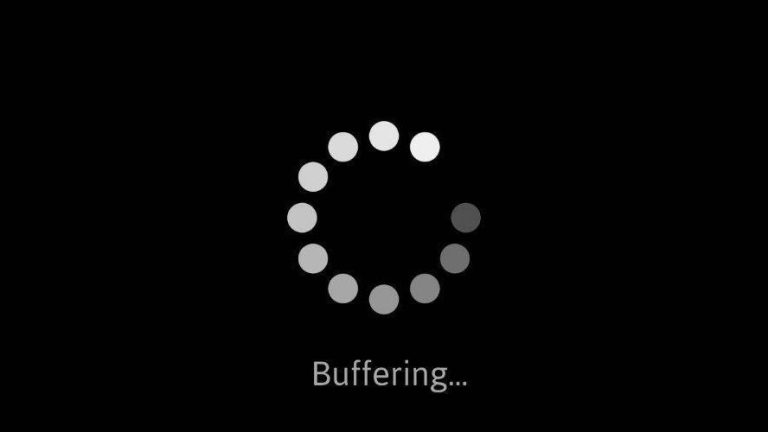
We recommend being on a WiFi connection to avoid lag and data usage by being on a 4G connection. The app constantly streams video data so on a 4G (or soon to be 5G) connection the app will rapidly use up the data on a cellphone plan. A WiFi connection will not use the data that is metered by cell phone providers.
Another recommendation is setting up push notifications or emails alerts. Using push notifications or emails alerts reduces the need to constantly stream or watch a security camera system. Receiving the push notification on a phone allows one to instantly pull up their system for the event that triggered the alert, or live view the camera. An email alert will give the date and timestamp when an event was produced so there is no guessing and no need to review long sections of recorded video.

