
ONVIF Cameras: How to Choose the Right IP Camera

If you’re planning to install or own a surveillance system using IP security cameras, ONVIF is one of those terms you’ll probably come across. Short for the Open Network Video Interface Forum, which maintains the standard, ONVIF is a loosely followed industry protocol standard that allows cameras, recorders, and software from different camera and network video recorder brands to talk to one another.
While ONVIF isn’t relevant or required for every installation, it becomes useful if you want to mix brands, keep existing equipment, or use third-party video management software like Blue Iris or Synology Surveillance Station for recording. Understanding what ONVIF is and what it isn’t can help you avoid compatibility pitfalls and give you more flexibility when choosing cameras.
In this guide, we’ll break down what ONVIF does, what its profiles mean, how to verify if a camera has good implementation, and which ONVIF features are most useful. Whether you're a system integrator, business owner, or DIY home user, this article will help you make smarter decisions when planning or expanding your surveillance setup.
Editor's Picks: ONVIF Cameras We Have Tested
ONVIF Camera Recommendations
Start with these tested picks. They add quickly over ONVIF and cover the most common use cases.
| Camera | Type | Resolution | Ideal For | |
| Turret | 2MP | High-quality cameras at a Budget | Shop | |
| Bullet | 4MP | General Exterior or Interior with Mic | Shop | |
| Turret | 4MP | Interior/exterior turret for offices, retail, restaurants | Shop | |
| Dome | 8MP (4K) | 4K Dome with wide angle lens | Shop | |
| Bullet | 8MP (4K) | Easy to install 4K Bullet, Storefronts and lots; 164 ft IR | Shop | |
| Motorized Zoom Bullet | 4MP | Warehouses, Manufacturing, Building Exteriors requiring an adjustable zoom lens | Shop | |
| PTZ | 4MP (2K) | Perimeters; 25X zoom, auto track, 330ft night vision | Shop |
Type:
Turret
Resolution:
4MP
Ideal For:
Interior/exterior turret for offices, retail, restaurants
Shop
Type:
Bullet
Resolution:
8MP (4K)
Ideal For:
Easy to install 4K Bullet, Storefronts and lots; 164 ft IR
Shop
Type:
Motorized Zoom Bullet
Resolution:
4MP
Ideal For:
Warehouses, Manufacturing, Building Exteriors requiring an adjustable zoom lens
Shop
Our ONVIF IP Camera Brands
CCTV Camera World sells camera brands that all support at least ONVIF Profile S for live video streaming. Most models also support advanced profiles like G, T, or M for features such as automatic discovery, motion alerts, metadata streaming, and PTZ control.

Get ONVIF-compliant network cameras you can count on
- Mix and match devices with ONVIF compatibility
- Works with popular VMS and NVRs, including Blue Iris and Synology
- From 1080p to 4K in bullets, domes, and PTZ styles
- Simple PoE installs and reliable day-night performance
- Smart event support for motion, tamper, and analytics
What Is ONVIF?
ONVIF stands for Open Network Video Interface Forum, an industry group founded in 2008 by Axis Communications, Bosch, and Sony. Its goal was to create a standardized protocol that allows IP-based security devices, like cameras, recorders, and video management systems (VMS), to work together regardless of brand.
Before ONVIF, surveillance systems were mostly proprietary. Unless specifically designed as a collaboration, a camera from one manufacturer would not work with an NVR or software from another. This lack of compatibility often meant customers were usually locked into purchasing from a single vendor, even if customer support was lacking or nonexistent.
The ONVIF protocol was developed to help alleviate that problem. By providing a common communication protocol, ONVIF allows different brands of cameras and video systems to share live video streams at a minimum. It also facilitates the ability to send motion events, trigger recording, and enable PTZ (pan-tilt-zoom) control across devices from different manufacturers.
The standard is generally widely adopted, although it is not always implemented well. Some manufacturers only support a limited version of ONVIF or advertise compatibility without enabling key features. Others claim their devices are ONVIF compliant, but it either doesn’t work or requires additional steps that most users won’t understand. That’s why it’s important to understand what ONVIF actually covers, how its “profiles” work, and how to verify whether a camera is truly compatible for the functions you need.
How ONVIF Works in a Surveillance System
At its core, ONVIF is a communication protocol that allows IP PoE security cameras from different manufacturers to discover each other and communicate over a local or wide-area network. It’s technically not an app or piece of software but a set of protocol specifications that manufacturers develop within their devices to add flexibility.
In a typical setup, you would connect an ONVIF-compatible IP camera to a third-party NVR or VMS. Thanks to ONVIF, the NVR or recording software may be able to automatically detect the camera on the network, pull the video feed, and transmit data for PTZ control, audio, event detection, time settings, recording schedules, and more. However, this interaction relies heavily on the profile, or features, that the camera and NVR support.

Here’s a basic overview of what ONVIF may be able to facilitate:
- Device discovery: Find and add cameras automatically over the network
- Streaming: Transmit live video (and sometimes audio)
- PTZ control: Allow directional control and zoom for PTZ cameras
- Event handling: Receive alerts from the camera when motion is detected or other triggers occur
- Recording commands: Lets your VMS or NVR start or stop recording based on events
Note: It’s important to understand that ONVIF support does not guarantee all features will work perfectly across all combinations of devices. Compatibility depends on how well ONVIF support was implemented, which ONVIF profile the device supports, and whether the system it’s being added to can handle that profile correctly. We’ll cover what a profile means in the next section.
ONVIF Profiles and What They Do
ONVIF uses so-called profiles to organize features into standardized groups. Each profile represents a specific set of functions that an IP camera or video device should support, such as video streaming, recording control, or analytics metadata transfer.
If two devices, like a camera and an NVR, support the same ONVIF profile, they will likely be able to work using those shared features. For example, if both support Profile S, the NVR should be able to receive a live video stream and control basic PTZ functions. Even if they share a common profile, some functions may be missing or fail altogether, which is contrary to the popular misconception that ONVIF guarantees support.
Here are the most relevant ONVIF profiles you’re likely to encounter:
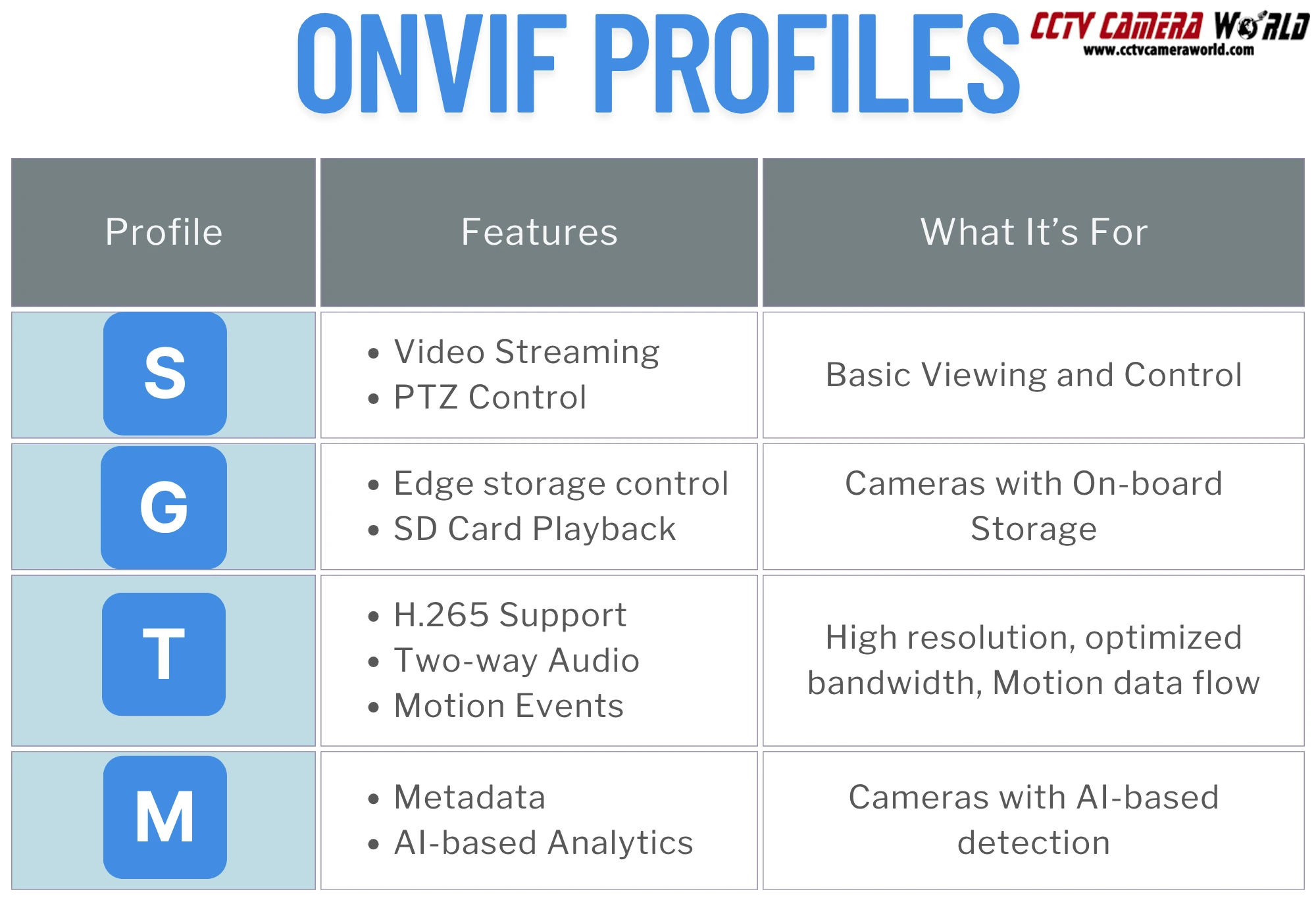
Profile S—Basic Streaming and PTZ
- For simple streaming and video playback
- Includes support for:
- Live video via a protocol called RTSP
- PTZ control (if the camera has PTZ capability)
- Audio (if available)
- Metadata (basic events like motion)
- Widely supported by IP cameras and NVRs
- Useful for basic viewing, recording, and integration with third-party VMS software.
Profile G—Recording and Playback
- Adds support for edge recording features
- Includes:
- Control over the camera’s internal SD card (record/start/stop/search)
- Playback and transport controls (pause, rewind, speed, etc.)
- Metadata for searching continuous and event footage
- Useful for cameras with SD card storage or where NVRs have network replenishment features or need to pull recordings from cameras directly.
Profile T—Advanced Video Streaming
- Adds support for up-to-date video features and encoding standards
- Adds:
- H.265 video compression support
- Motion region and trigger configuration
- Tamper and camera offline alert detection
- HTTPS streaming and security settings
- Best for full 4K camera support, bandwidth and storage efficiency, and upgraded NVRs and frequently updated VMS software.
Profile M—Metadata and Analytics
- Focused on smart and AI-enabled detection features like object detection and advanced analytics
- Includes:
- Communicating metadata (object bounding boxes, classifications)
- AI event triggers (e.g., digital tripwire, intrusion detection, smart motion detection)
- Support for third-party VMS analytics algorithms
- Ideal for smart cameras with AI detection features that need to send metadata to a third-party recorder.
Other Profiles
ONVIF profiles like A, C, and D apply to access control systems and other types of security hardware outside the scope of security camera systems. These include things like door strikes and locks, credential management at entry points, and event relays for alarm panels. Unless you're developing a comprehensive and integrated physical security strategy, you likely won’t need these.
Benefits of ONVIF in 2025
While ONVIF support may not be relevant or necessary for every surveillance setup, it provides benefits for those seeking flexibility, upgrade paths, or the ability to combine equipment from various manufacturers. For businesses, installers, and even DIY users, ONVIF simplifies system design and allows for more control over what devices you use and how they’re integrated.
1. Multi-Brand Compatibility
One of ONVIF's most significant benefits is its ability to integrate devices from various vendors without worrying about proprietary hardware. If your NVR supports ONVIF Profile S, like all of those available from CCTV Camera World, you can usually add a compatible camera from another brand even if the two manufacturers don’t officially support each other. For specifics on compatibility with our NVRs, please contact our support department for more information.
This is especially helpful when:
- Replacing a failed camera
- Adding specialty cameras (e.g., active deterrence, panoramic or fisheye) not offered by your preferred vendor
- Mixing budget and premium devices in the same system
2. Easier Third-Party VMS Integration
Many medium- and large-sized businesses use software-based video management systems (VMS) like Blue Iris, Synology Surveillance Station, or Milestone XProtect instead of, or along with, a traditional NVR. These platforms rely heavily on ONVIF to auto-discover cameras, stream video, and control PTZ or event-based recording. Having cameras with excellent ONVIF support gives you the option to use software with niche features, clean user interfaces, or unique analytics.
3. Long-Term Flexibility
Using compliant equipment gives you more flexibility in the future due to the industry's general support for ONVIF. You’re not tied to one brand, vendor, or manufacturer, which means you can:
- Swap out a camera without replacing your entire system (replacing an NVR from a different brand often requires replacing all the cameras too)
- Gradually upgrade
- Reduce the risk of being stranded if a vendor discontinues support
4. Streamlined Setup and Discovery
In many cases, ONVIF makes adding cameras easier by enabling automatic device discovery. Rather than manually inputting IP addresses, RTSP URLs, or network ports, your NVR or camera software can scan for compatible cameras and pull critical network information directly. This is especially useful on larger installs or for IT professionals managing dozens of devices. Typically, the only thing these discovery protocols can’t handle are login credentials, unless they’re unsecured defaults such as 123456 or admin.
5. Smart Features Through Metadata and Events
For users working with AI-enabled cameras, newer ONVIF profiles like T and M can allow smart features like object detection or motion triggers to be passed from the camera to the NVR or software platform. This can enable more reliable notifications, efficient recording schedules, and filtered event playback.
ONVIF vs RTSP and Other Standards
The difference between ONVIF and RTSP often causes confusion when researching IP cameras. While they’re related, each serves a distinct purpose, and they are not interchangeable.
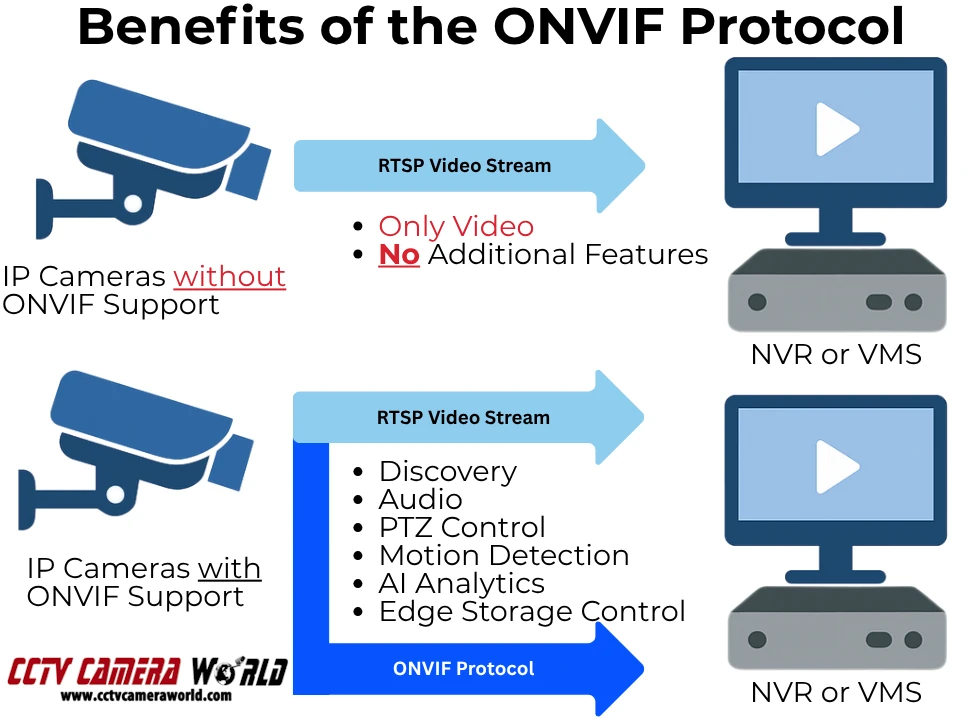
RTSP: The Video Streaming Backbone
RTSP stands for Real-Time Streaming Protocol. It’s a low-level protocol used by most IP cameras to deliver audio and video to recorders and software. If you’ve ever added a camera to VLC, Blue Iris, or a basic NVR using a URL like rtsp://, you were using RTSP.
RTSP is solely about streaming video and audio, if supported, and nothing else. It doesn’t support features like PTZ control, motion alerts, camera discovery, or recording commands. It’s just a transport channel for media.
Most ONVIF-compatible cameras use RTSP for video, while ONVIF adds a higher-level control layer that includes the data specified by the relevant profile. Without ONVIF, the camera is manually added to your recorder or software using the RTSP URL, and you will not have access to advanced features.
ONVIF: The Communication Standard
ONVIF wraps RTSP (and other protocols) into a broader, more adaptable container. It allows your recorder or software to:
- Discover cameras on the network
- Pull stream URLs automatically
- Control PTZ and other camera functions
- Receive motion detection or analytics events
- Send time sync or reboot commands
How They Work Together
While RTSP handles the video, ONVIF manages the communication to ensure compatibility even when a system does not use equipment from the same manufacturer. Cameras that only support RTSP may work for video, but you’ll likely need to manually configure stream URLs, and you won’t have access to motion alerts or remote control features.
Other Standards You Might See
You may occasionally come across references to PSIA or brand-specific SDKs. PSIA (Physical Security Interoperability Alliance) was an early alternative to ONVIF but never gained the same traction. Today, ONVIF is by far the most widely adopted interoperability standard in the video surveillance industry.
How to Know If a Camera Supports ONVIF
Just because a product listing says “ONVIF-compatible” doesn’t mean the camera fully supports the features you expect. Some cameras only provide basic streaming, while others implement ONVIF so poorly that they are unusable with third-party software or NVRs. Additionally, some claim to support ONVIF when in reality they only offer a standard RTSP video stream.
If ONVIF holds significant importance for your setup, it's essential to confirm the genuine support of a camera instead of trusting marketing claims or vague spec sheets. Here’s how to verify compatibility before you buy or when troubleshooting.
1. Check the Manufacturer’s Specs
Start with the product specs or datasheet. Look for a dedicated section that lists ONVIF support and, ideally, which profiles are included (e.g., Profile S, G, T, or M). If a listing only says “ONVIF supported” without any profile info, be cautious as it may be incomplete, outdated, or simply refer to basic RTSP streaming.
At CCTV Camera World, we note ONVIF compatibility in our spec tables, and most, if not all, of our models are ONVIF compatible. If you’re unsure whether a model supports a specific feature, contact our support team with the model number for confirmation.
2. Use ONVIF Device Manager (ODM)
ONVIF Device Manager (ODM) is a free tool for Windows that scans your local network and identifies ONVIF devices. It shows
- Whether the camera responds to ONVIF queries
- What profiles are supported
- RTSP stream paths
- PTZ control and event detection-related features
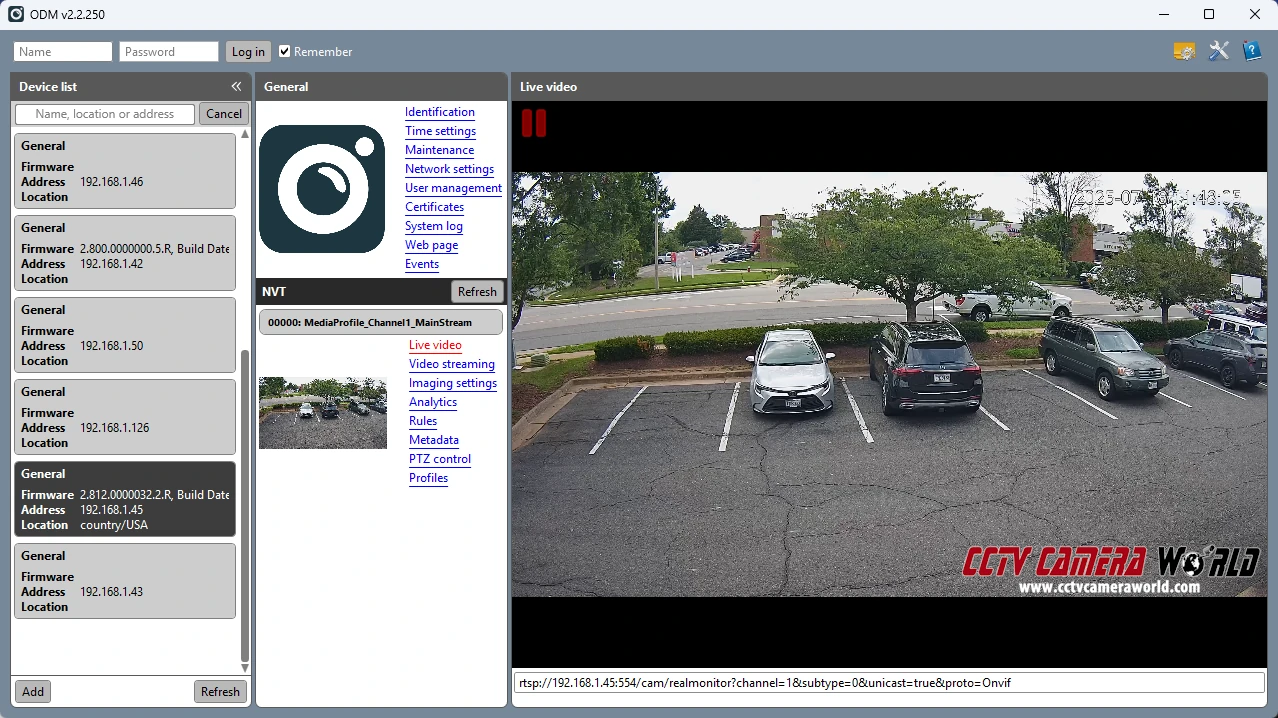
ODM is one of the best tools for confirming true ONVIF support. It’s also a fantastic way to confirm if your cameras are secure or not. For example, during our testing of some cameras with ODM, we discovered that their ONVIF protocol was unsecured, which allowed nearly full access to camera settings, similar to being in the web interface. In the wrong hands, this vulnerability means a hacker could use ODM to make significant changes to the camera’s settings or possibly even brick it by exploiting flaws in its ONVIF code.
3. Test It
If you already have the camera, the best way to verify ONVIF functionality is through hands-on testing with your software or recorder, as well as ODM mentioned above. Add it to your VMS software or an 64 channel NVR that supports ONVIF and whether
- It appears automatically during network scans.
- The camera can be added successfully without the need to manually enter RTSP URLs.
- PTZ, motion alerts, or audio work, if supported.
Testing on a standalone NVR, or VLC alongside ODM is the best way to spot compatibility gaps.
Best ONVIF-Compatible Cameras (2025 Picks)
If you’re planning to build a PoE camera system or add cameras to an existing one, choosing ones that have adequate ONVIF support is necessary. Whether you're looking for basic video streaming or data to flow over, such as advanced AI features like object detection, it's important to match your camera's ONVIF profile to the capabilities of your NVR or VMS.
Below, we’ve outlined a few categories of ONVIF-compatible cameras that fit different needs, from general-purpose PoE models to advanced PTZ and AI-enabled units. All of the cameras in this section support at least ONVIF Profile S, and many support advanced profiles like G, T, or M.
Camera Types to Consider
General Purpose ONVIF-Compliant Cameras with PoE
These cameras are perfect for basic needs, although most of them also support some form of analytics such as tripwire, intrusion box, and smart motion detection. The cameras are compatible for live viewing, feature motion detection, and can work with most ONVIF-compatible devices.
PTZ Cameras that work over ONVIF
Useful when you need directional control and optical zoom through your NVR or VMS.
4K ONVIF Cameras (Profile T)
High-resolution surveillance that work with most ONVIF NVRs and software
ONVIF Troubleshooting & Tips
Even when a camera claims to support ONVIF, getting everything to work smoothly can still be a challenge. That’s because not all devices implement ONVIF well, and compatibility often depends on which profile is supported.
If you’re running into issues, here are some of the most common ONVIF-related problems we’ve seen, along with practical steps to resolve them.
1. Camera Doesn’t Show Up in Device Search
- ONVIF may need to be enabled in the camera’s settings manually, although most should have it enabled by default.
- Confirm the camera and your NVR or VMS are on the same subnet (e.g., 192.168.1.xxx)
- Some cameras don’t broadcast ONVIF discovery by default and must be added manually.
2. No Video Stream After Adding the Camera
- Check whether the camera supports ONVIF Profile S.
- If no stream appears, try adding it using the RTSP URL manually instead of relying on auto-adding.
- Ensure that the camera’s credentials are entered correctly. Systems won’t show a stream if authentication fails. Most NVRs and software attempt to use default credentials when using auto-discovery, which might not be valid.
- Some camera streams default to H.265, which may not be supported by the recorder or VMS. Try switching to H.264 in the camera’s web interface encoding settings.
3. PTZ Controls Don’t Work
- Double-check that the user account used for ONVIF has full admin and PTZ privileges.
- Verify that the VMS or NVR supports PTZ through ONVIF and not only through private protocols.
- Check that the camera is using the correct control protocol (ONVIF or OXML).
4. Motion Detection or AI Events Aren’t Triggering
- Verify that the camera supports ONVIF Profile T or M for event and metadata support.
- Not all recorders or VMS platforms can read ONVIF-based motion or analytics. Test with another camera or software if possible.
- Some cameras require motion zones or rules to be enabled and set in the web interface before they’ll send event data over ONVIF.
5. ONVIF Login Fails
- Double-check that if the camera requires a dedicated ONVIF user (some brands, like Hikvision, separate admin and ONVIF accounts.)
- If using a strong password, try simplifying it temporarily; older firmware sometimes has issues with special characters.
- Restart both the camera and software, then scan or manually add it again.
Quick Tips
- Use ONVIF Device Manager to confirm what your camera is actually broadcasting and if it’s password protected.
- Always assign a static IP to avoid connection issues after device reboots and power outages.
- Check for camera firmware and recorder/VMS software updates if they don’t work with one another.
- If ONVIF isn't working as expected, test the RTSP stream independently using the URL in VLC to rule out camera-side issues.
ONVIF Cameras FAQ
What does ONVIF actually do?
ONVIF is a communication protocol that allows IP cameras and recording hardware or software from different brands to communicate with each other. It enables cross-compatibility for features like live video, PTZ control, motion alerts, and camera discovery, depending on which ONVIF profile is supported by the camera and recording platform.
Do I need ONVIF if all my equipment is from the same brand?
Not necessarily. ONVIF is usually not a concern if you use cameras and recorders from the same vendor. But if you plan to mix brands or use third-party software like Blue Iris or Synology, learning about ONVIF is strongly recommended for compatibility.
Is ONVIF the same as RTSP?
No. RTSP is only for streaming video and audio, while ONVIF provides a full control layer for discovering devices, sending motion alerts, syncing time, and enabling PTZ commands. Most ONVIF devices use RTSP internally.
How do I know if a camera really supports ONVIF?
Look for the ONVIF profile listed in the camera’s datasheet or test the device using ONVIF Device Manager. Some cameras advertise ONVIF support but only offer basic streaming without full compatibility.
Why doesn’t ONVIF work correctly even if it’s listed as supported?
ONVIF support is not always perfect. Some devices only partially support the protocol, or they require specific user accounts or setup steps. Other devices simply state they have ONVIF but only offer an RTSP stream. Compatibility also depends on which ONVIF profiles are supported on both the camera and the recorder.
What are Profiles S, T, G, and M in ONVIF?
- Profile S: Basic streaming and PTZ
- Profile G: Edge recording and playback
- Profile T: Advanced streaming, H.265 support, and security
- Profile M: Metadata and smart analytics (e.g., AI motion detection)
Can I use ONVIF with AI cameras?
Yes, if the camera and NVR support ONVIF Profile M, they can transmit AI event metadata (like person or vehicle detection) to compatible recorders or software. However, the receiving system must also support Profile M to use that data.
Are all ONVIF cameras secure?
Not always. Some low-cost or outdated models expose ONVIF services by having authentication disabled or not present at all. We recommend using ONVIF Device Manager to test access and that you change any default credentials as soon as possible.





















