
Auto Tracking PTZ Cameras

Pan-Tilt-Zoom security cameras are powerful tools for surveillance and internet live streaming. Unlike standard fixed-lens surveillance cameras, PTZ cameras offer precision control and a wider range of features for unmatched flexibility. One of those advanced features is auto tracking, available on some of our PTZ models. In this guide, we’ll cover everything you need to know about auto-tracking PTZ cameras, including how they work and some tips for optimizing them to get the best performance.
Contents
- Shop Auto Tracking PTZ Cameras
- What is a PTZ camera?
- How does a PTZ camera work?
- What is auto-tracking in PTZ cameras?
- Do all PTZ cameras have auto-tracking?
- How do I set auto-tracking on my PTZ camera?
- How do I set auto-tracking using my NVR?
- Tips for Better Auto Tracking
Shop Auto Tracking PTZ Cameras
Are you searching for the best PTZ camera with auto tracking? Browse our selection below or contact our team for a recommendation!
-
 Active Deterrence PTZ, 2-Way Audio, Color Night Vision, Weather ResistantSKU: PTZ2K5XAT$349.99 $588.80 41% off
Active Deterrence PTZ, 2-Way Audio, Color Night Vision, Weather ResistantSKU: PTZ2K5XAT$349.99 $588.80 41% off -
 Auto Tracking 2K Mini Pan Tilt Zoom PoE Camera, 25X Zoom & Night VisionSKU: IPTZ25XIA$899.99 $999.99 10% off
Auto Tracking 2K Mini Pan Tilt Zoom PoE Camera, 25X Zoom & Night VisionSKU: IPTZ25XIA$899.99 $999.99 10% off -
 Auto Tracking 3K PTZ Camera, 5MP, 33X Zoom, 500ft Night VisionSKU: SC5MP33XPTZ$799.99 $999.99 20% off
Auto Tracking 3K PTZ Camera, 5MP, 33X Zoom, 500ft Night VisionSKU: SC5MP33XPTZ$799.99 $999.99 20% off -
 Outdoor 1080P High Speed Dome Camera with 33X Zoom Lens, Deep Learning AI, Starlight, Night Vision, AvaEyeSKU: PTZIR2M33$1,299.99 $1,499.99 13% off
Outdoor 1080P High Speed Dome Camera with 33X Zoom Lens, Deep Learning AI, Starlight, Night Vision, AvaEyeSKU: PTZIR2M33$1,299.99 $1,499.99 13% off -
 AvaEye 4MP 25X Zoom Pan Tilt Zoom Dome Camera, Auto Tracking, Starlight VideoSKU: PTZIR2K25$919.98 $1,131.00 19% off
AvaEye 4MP 25X Zoom Pan Tilt Zoom Dome Camera, Auto Tracking, Starlight VideoSKU: PTZIR2K25$919.98 $1,131.00 19% off -
 Outdoor 2K 4MP High Speed Dome Camera with 33X Zoom Lens, Deep Learning AI, Starlight, Night Vision, AvaEyeSKU: PTZ4MP33X$1,430.00 $1,712.00 16% off
Outdoor 2K 4MP High Speed Dome Camera with 33X Zoom Lens, Deep Learning AI, Starlight, Night Vision, AvaEyeSKU: PTZ4MP33X$1,430.00 $1,712.00 16% off
What is a Pan Tilt Zoom (PTZ) Camera?
A PTZ camera uses electrical motors and servos that move the camera module inside to pan, tilt, and zoom. It can move and zoom using manual controls, timed presets, or auto tracking. Due to their flexibility, there are a wide variety of customization choices for security and live streaming or media projects. PTZs are available in various sizes, ranging from 4X zoom to 48X zoom or more. Browse our full selection of PTZ cameras here.

How does a PTZ camera work?
A PTZ uses a behind-the-scenes coordinate grid to manage the motors and servos that regulate the P (pan) and T (tilt) positions. The Z (zoom) is a motorized lens that electronically rotates in and out to dynamically magnify or minimize the view. Users can control through the security DVR software, PC software, mobile apps, or a standalone PTZ controller. Our Pan Tilt Zoom cameras are network-based or IP cameras with a web server, so they also allow control from a web browser when connected to a computer network.

What is Auto-Tracking?
Auto Tracking, sometimes marketed as smart tracking, is a state-of-the-art monitoring feature available on some network-based cameras that can target a human or vehicle using smart AI detection. When a target is spotted by a detection rule, the auto-tracking feature kicks in and tells the camera to follow the subject until it is no longer visible. Smart Motion Detection, which is found in our fixed-lens cameras and motorized zoom cameras, should not be confused with auto-tracking.
Auto-tracking is useful for tracking automobiles in low-traffic areas, particularly driveways, parking lots, and gated entries. We suggest using it to track humans in low-traffic areas, such as sidewalks, gates, storage areas, and alleyways.
In the video below, you can see one of our Avalonix autotracking PTZs in action!

Do all PTZ cameras have auto-tracking?
No, not all PTZs can track targets. In general, most PoE cameras do not have tracking unless it’s specifically listed in the feature set. All analog security cameras do not have automatic tracking. If you're looking for a camera with auto-tracking and are unsure of which one is best for you, please read the product description and feature list or contact our pre-sales tech department for help.
In the list above, we display all the different models available with auto-tracking.
How do I set auto-tracking on my Avalonix Premium Series PTZ camera?
CCTV Camera World's auto-tracking cameras are easy to configure using a web browser. Most cameras require Microsoft Edge with IE mode to access security cameras and take advantage of the full feature set provided in the web interface. The camera must have a preset view with a Smart Event Detection rule such as Intrusion Box or Tripwire set to detect the target of interest crossing an entry point from which the target will be tracked.
Below is a video that walks you through the steps of logging into the camera, creating a rule, and enabling auto-tracking, with an example of tracking in action at the end.

Auto-tracking is easy to set up, as outlined below or by watching the video above that demonstrates a rule that’s set up at a warehouse entrance.
- Access the Camera’s Web Interface
- Open Microsoft Edge in Internet Explorer (IE) compatibility mode to access the camera's web interface.
- If you need assistance setting up IE mode, refer to our How to Use Microsoft Edge to Access Security Cameras guide.
- Alternatively: Access via NVR
- If your PTZ is connected to an NVR, use the NVR’s web interface to access the PTZ settings.
- For step-by-step instructions, check our How to Access PoE Cameras in an NVR System guide.
- Save a PTZ Preset View
- Tracking and Smart Detection require a preset view.
- Using the PTZ controls or settings menu, save a preset for the area where you want auto-tracking to detect a subject (e.g., restricted areas, parking lots, or walkways).
- Set Up Smart Detection Rules
- Once the preset is saved, navigate to the IVS and Smart Detection menus to create a rule.
- Draw and save a Smart Detection rule.
- Enable Auto Tracking
- After saving the rule, tick the "Alarm Track," "Tracking," or “Auto Tracking” toggle to enable auto tracking.
- Click "Apply" or "Save" to confirm changes.
- Be sure to test your rule to confirm it works and the camera tracks you or your vehicle.
For more details on Smart Detection rules, refer to our Smart Event Detection blog category. In the demo video, we used an intrusion detection rule for tracking vehicles and people.
How do I set auto-tracking on my PTZ camera from my Avalonix Premium Series NVR?
Setting up autotracking is easy with an Avalonix Premium Series NVR and compatible PTZ camera. By defining a simple tripwire or intrusion detection rule, the PTZ can automatically track human or vehicle movement across the scene. Just create a PTZ preset, enable IVS in the NVR’s AI settings, and draw your rule using a mouse and HDMI monitor connected to the NVR. You can also adjust tracking duration and detection filters (like direction or target type). Once set, your camera will intelligently follow humans or vehicles, depending on your filter setting, after they move through the detection zone, offering hands-free, dynamic surveillance.
Watch the video tutorial below for a guided tutorial.

Tips for Better Auto Tracking
While Auto Tracking is an amazing technology, it still has a long way to go before it works as well as it does in crime scene investigation TV shows and action flicks. To monitor locations where an auto-tracking security camera may be unable to detect or follow a subject, we recommend combining it with one or more general-use security cameras with a fixed lens.
Only human bodies and cars are detected and tracked by the auto-tracking algorithm. While it would be interesting, don't expect a camera with auto tracking to detect your pets or wildlife and track them around your yard.
Here are some tips for improving auto tracking:
- Set the preset view correctly: Position the camera to monitor an area where pedestrians or vehicles move at a manageable speed. If subjects move too quickly and the camera isn’t detecting or tracking them, consider zooming out for a wider view or repositioning the camera.
- Ensure the detection area is wide enough: The Smart Detection rule should be able to capture the full person or vehicle. If the subject is larger than the detection zone, it may not be detected or tracked.
- Avoid high-traffic areas: Auto-tracking is designed for tracking a single person or vehicle at a time. In crowded areas with multiple subjects, the camera may track the wrong target or fail to track anything.
- Install the camera in an unobstructed location: Ensure there are no obstacles, such as trees, foliage, signage, fences, parked vehicles, poles, or sheds, blocking the Smart Detection area. These can cause the camera to miss or lose sight of targets. The clip below demonstrates how a fence can obstruct tracking.
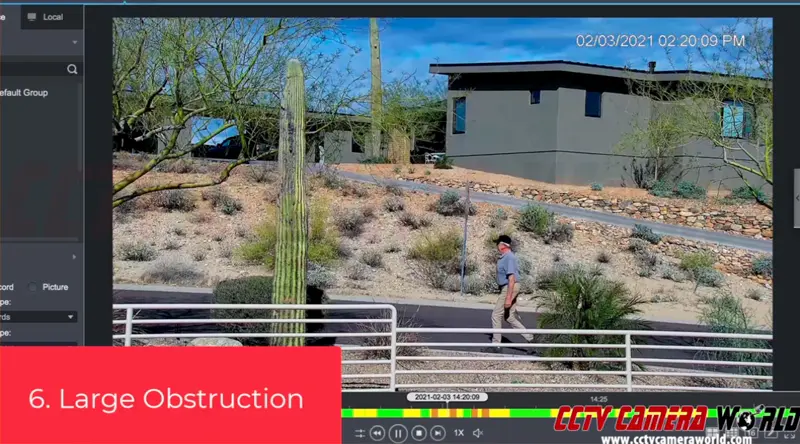
It will take some trial and error to find the ideal placement and viewpoint for your PTZ camera and its detection rules.



